Display member metadata dynamically on your website.
Customer Showcase
Have you used a Memberscript in your project? We’d love to highlight your work and share it with the community!
Creating the Make.com Scenario
1. Download the JSON blueprint below to get stated.
2. Navigate to Make.com and Create a New Scenario...
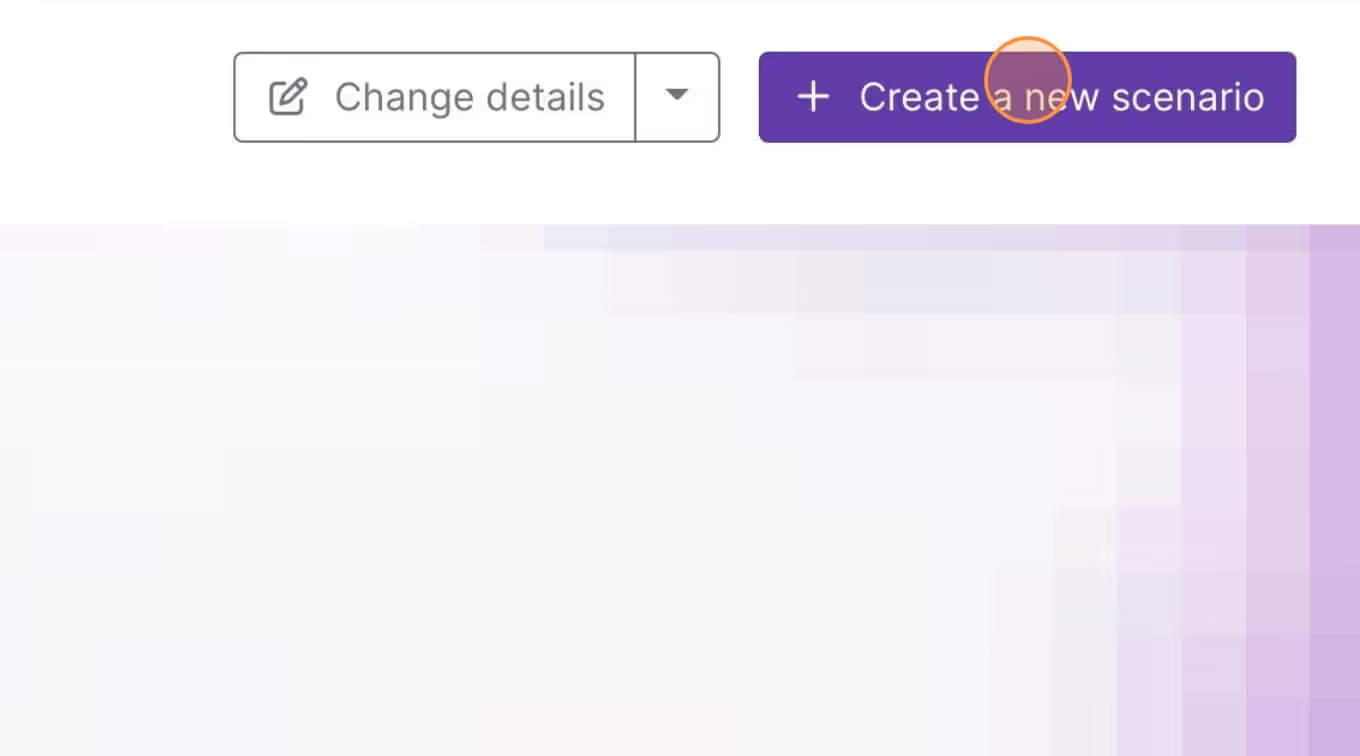
3. Click the small box with 3 dots and then Import Blueprint...
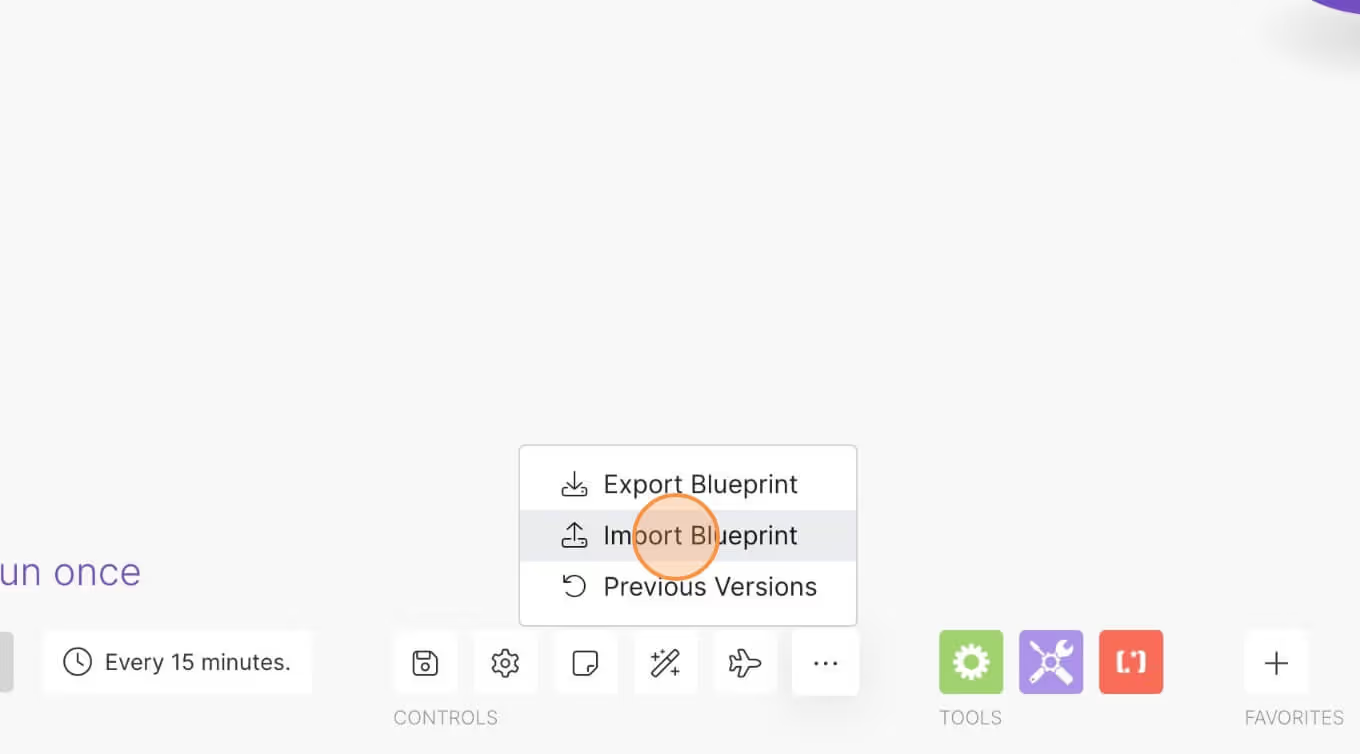
4. Upload your file and voila! You're ready to link your own accounts.
Need help with this MemberScript?
All Memberstack customers can ask for assistance in the 2.0 Slack. Please note that these are not official features and support cannot be guaranteed.
Join the 2.0 Slackv0.2 - Fixed "undefined" issue
With this updated code, the script will check if the metadata value is undefined before updating the element's content. If it is undefined, the element will not be modified.
Please replace the previous script with this updated version to achieve the desired behavior.
Meta | Display Metadata
This MemberScript allows you to display member metadata dynamically on your website. Follow these steps to get started:
1. Paste the script before the closing </body> tag in your site's global scripts.
2. Add the ms-code-member-meta="your metadata key" attribute to any <div>, <span>, or text element where you want to display the corresponding member metadata.
For example, if you have a <div> element where you want to display the member's "name" metadata, you can use:
<div ms-code-member-meta="name"></div>
Replace "name" with the actual key of the metadata you want to display.
The specified elements with the ms-code-member-meta attribute will be dynamically replaced with the corresponding metadata values from the current member.
Auth & payments for Webflow sites
Add logins, subscriptions, gated content, and more to your Webflow site - easy, and fully customizable.
.webp)
Need help with this MemberScript? Join our Slack community!
Join the Memberstack community Slack and ask away! Expect a prompt reply from a team member, a Memberstack expert, or a fellow community member.
Join our Slack















.png)