v0.1
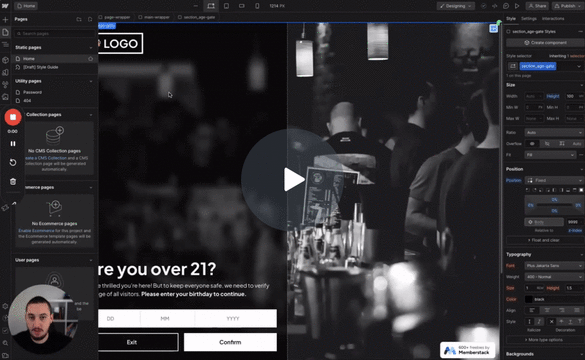
Conditional Visibility
#98 - Age Gating
Make users confirm their age before proceeding.
Check the one time date from #27 and show/hide an element based on that.
Watch the video for step-by-step implementation instructions
<!-- 💙 MEMBERSCRIPT #28 v0.1 💙 CHECK ONE-TIME DATE AND UPDATE ELEMENT DISPLAY -->
<script>
document.addEventListener("DOMContentLoaded", async function() {
const memberstack = window.$memberstackDom;
const updateElementVisibility = async function() {
const member = await memberstack.getMemberJSON();
if (!member.data || !member.data['one-time-date']) {
// Member data or expiration date not available, �keyworddo nothing
return;
}
const expirationDate = new Date(member.data['one-time-date']);
const currentDate = new Date();
if (currentDate < expirationDate) {
// Expiration date has not passed, update element visibility
const elements = document.querySelectorAll('[ms-code-element-temporary]');
elements.forEach(element => {
const displayValue = element.getAttribute('ms-code-element-temporary');
// Update element visibility based on the attribute value
element.style.display = displayValue;
});
}
};
updateElementVisibility();
});
</script>More scripts in Conditional Visibility