Show your site visitors your online status based on time zones.
Customer Showcase
Have you used a Memberscript in your project? We’d love to highlight your work and share it with the community!
Creating the Make.com Scenario
1. Download the JSON blueprint below to get stated.
2. Navigate to Make.com and Create a New Scenario...
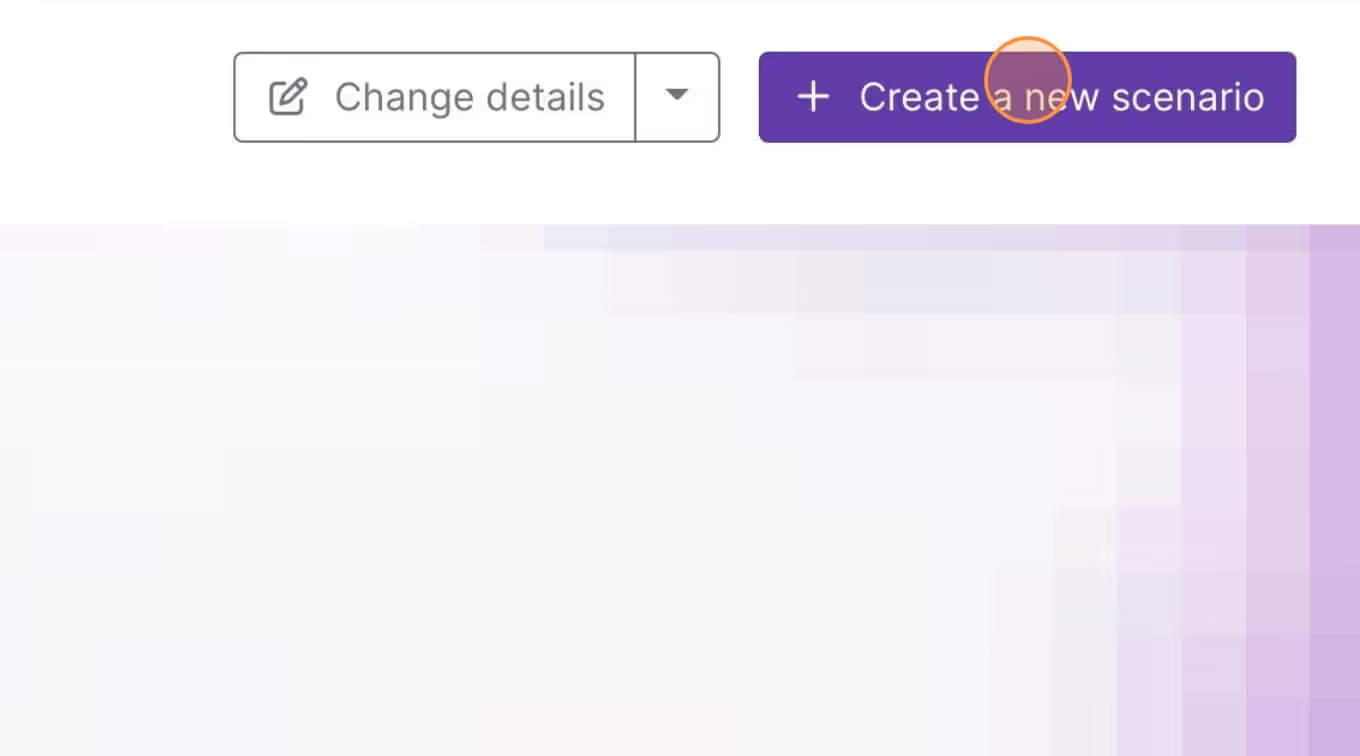
3. Click the small box with 3 dots and then Import Blueprint...
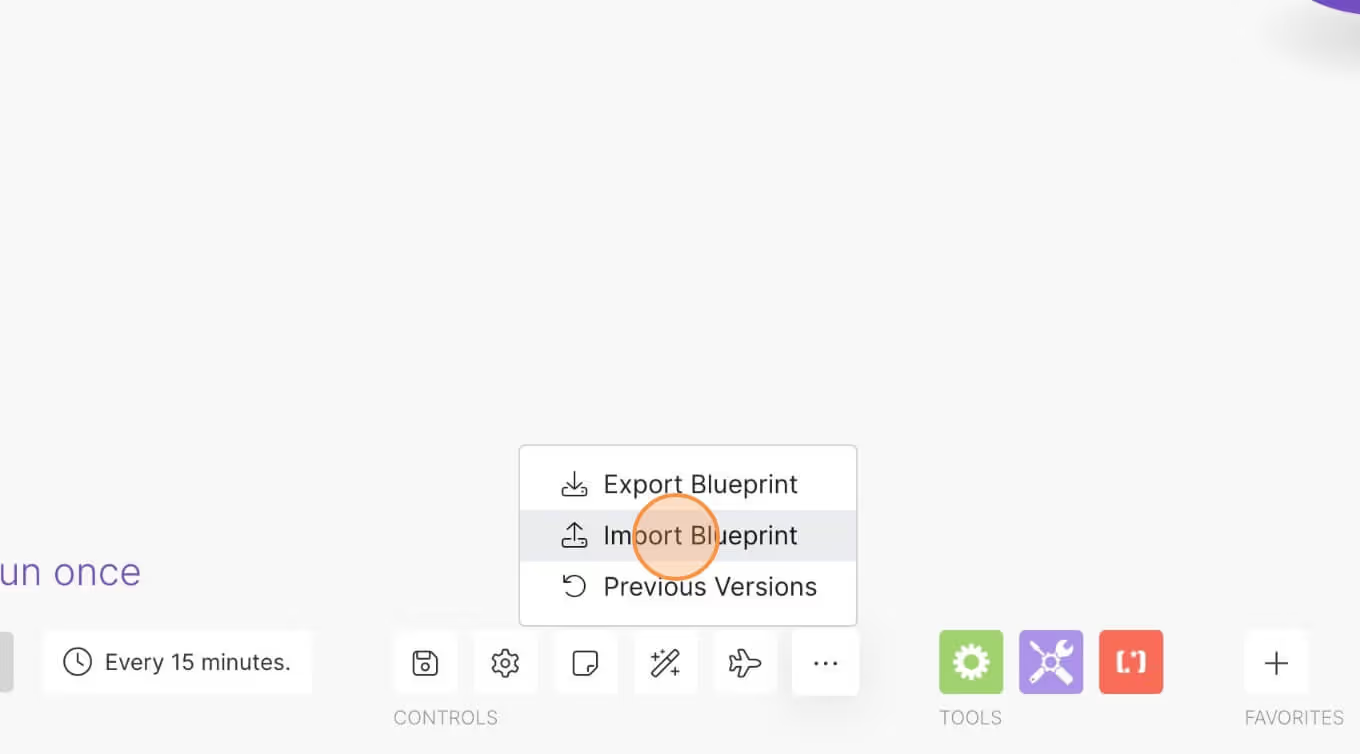
4. Upload your file and voila! You're ready to link your own accounts.
Need help with this MemberScript?
All Memberstack customers can ask for assistance in the 2.0 Slack. Please note that these are not official features and support cannot be guaranteed.
Join the 2.0 SlackAuth & payments for Webflow sites
Add logins, subscriptions, gated content, and more to your Webflow site - easy, and fully customizable.
.webp)
Need help with this MemberScript? Join our Slack community!
Join the Memberstack community Slack and ask away! Expect a prompt reply from a team member, a Memberstack expert, or a fellow community member.
Join our Slack















.png)