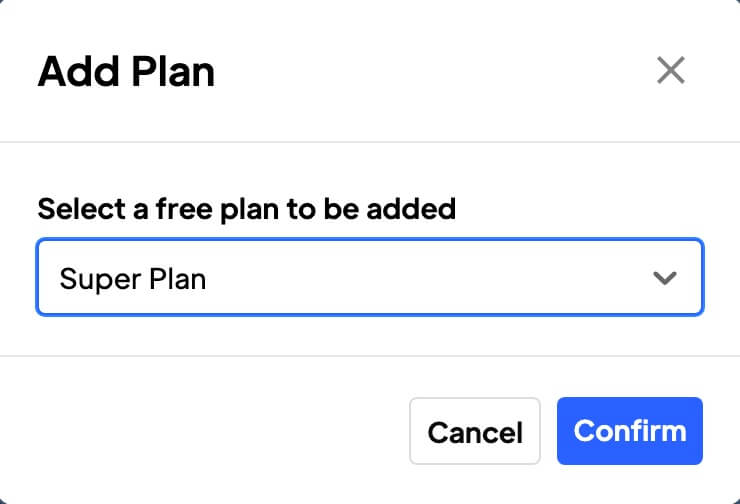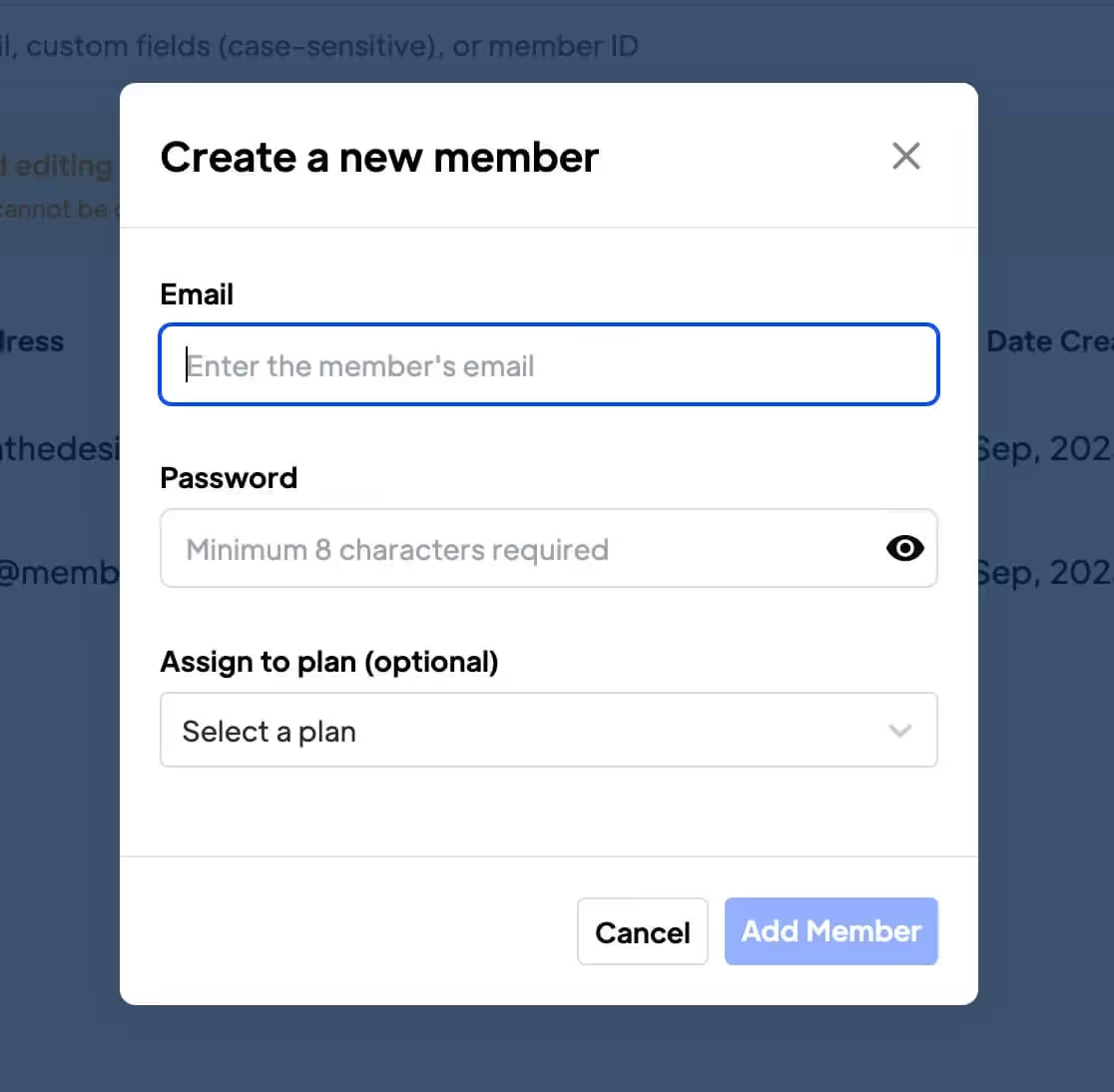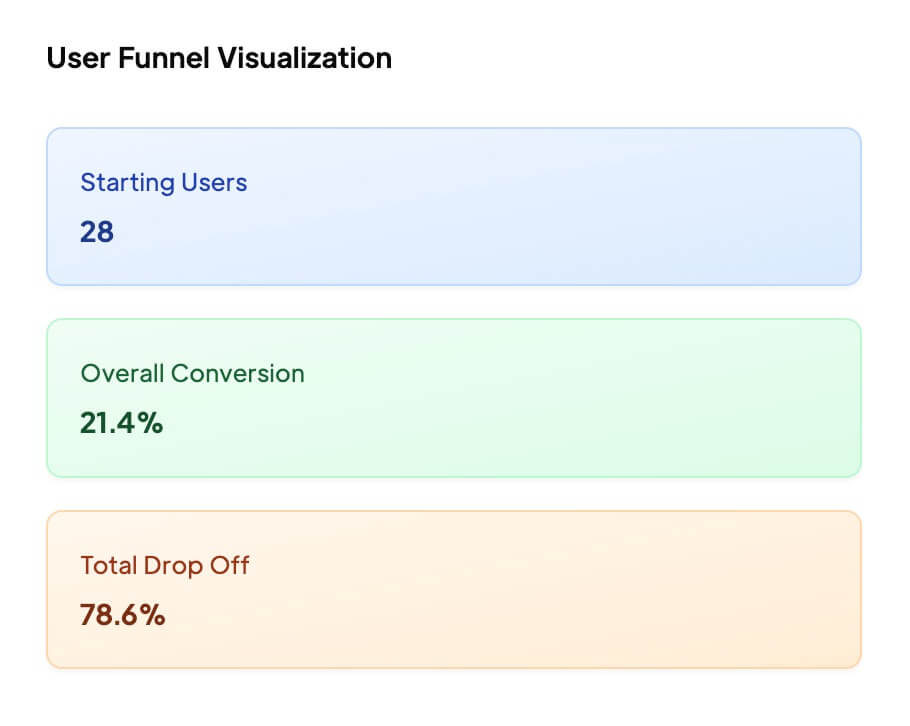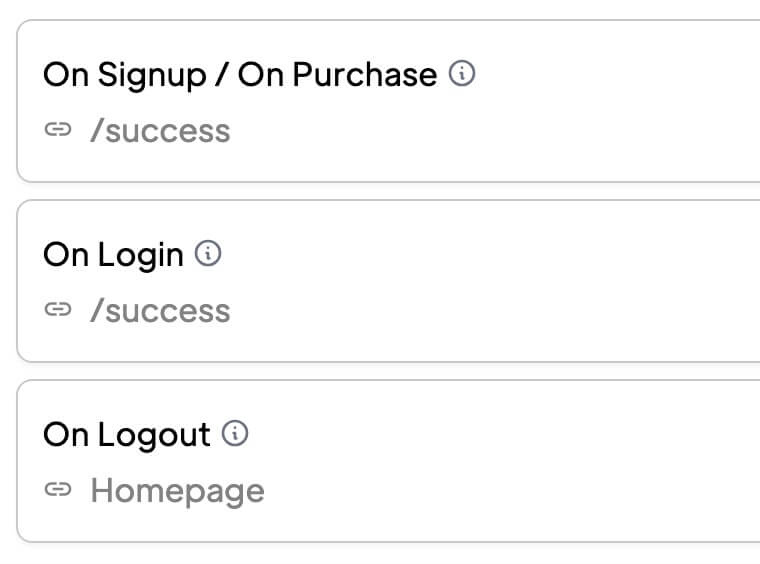Key Benefits
Seamless Experience
Change your members plans in 2 simple steps, quick, easy and seamless experience for you and your members.
Improved member retention
Retain members who's needs have changed overtime. Allow them to swap plans instead of losing them.
How to Add, Remove and Update a member's free plan
If you're wondering how a member can change their own plan then I recommend this article with more info on data-ms-plan:update attributes.
Add a Free Plan
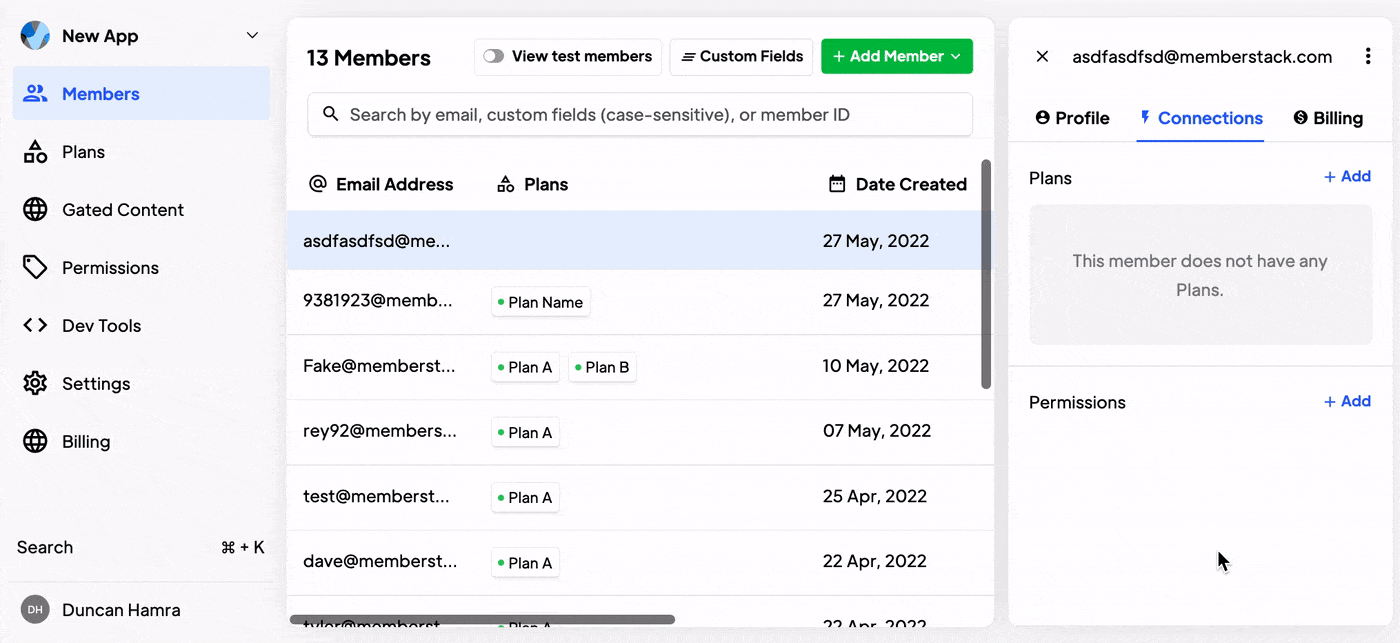
You can add a free plan to any Member. Select the member you want to edit. Navigate to Plans & Connections. Click "Add" and select the appropriate plan from the drop-down.
Remove a Free Plan
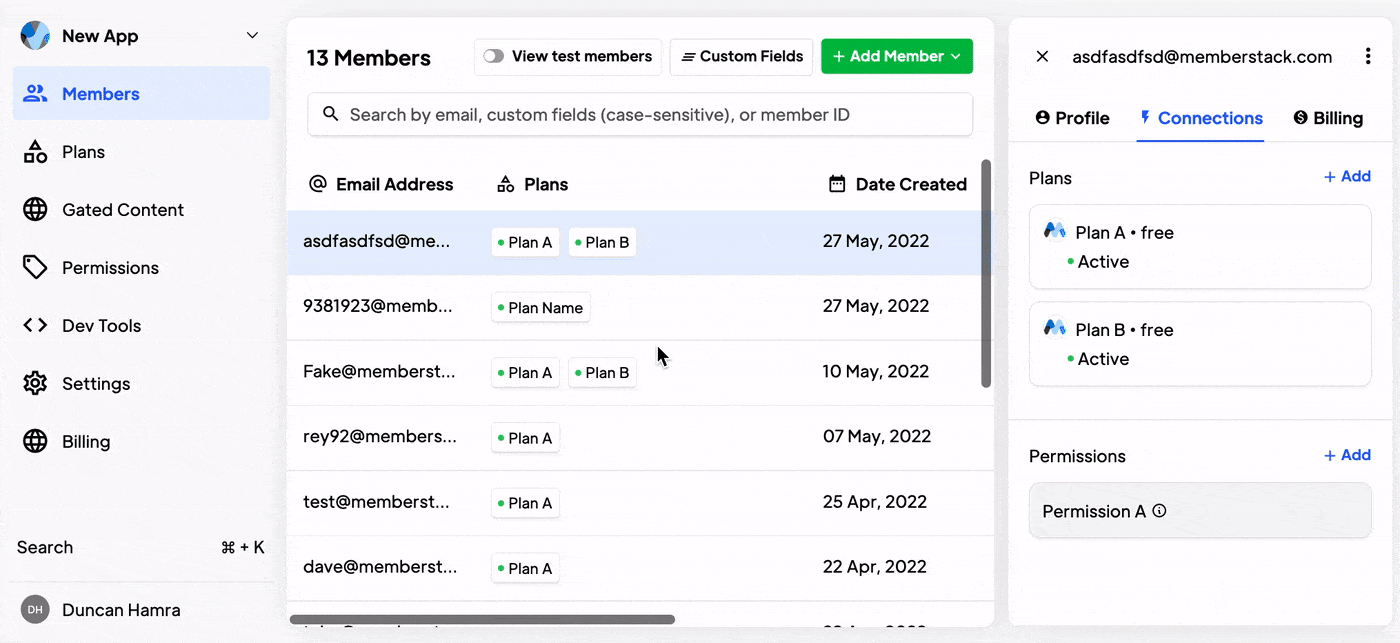
When this is available → You can remove a free plan from any Member. Select the member you want to edit. Navigate to Plans & Connections. Click on the plan you want to edit. Click Remove and Confirm.
Swap Paid Plans
If you want to change a member from one paid plan to another, here are the steps you should take...
- In Stripe, go to the Payments > Subscriptions page. Find the subscription you want to modify, click the overflow menu (***), then click Update subscription. You can also click next to the subscription name.
- Next, click Actions and Update subscription.
- Add the new product to the subscription.
- Remove the old product from the subscription.
- And click Update to save your changes.
A member must have a card on file to add a paid plan via the Memberstack dashboard. If the member does not appear in Stripe, they will need to join a paid plan via the checkout on your website → How to create a Pricing Table in Webflow.
Add a Paid Plan
You can add a paid plan to a member via the Stripe Dashboard.
One other thing to keep in mind:
If your member isn't in Stripe yet you'll need to add them to Stripe first.
This will only work with plans that exist in both Memberstack and Stripe. If it's only in Stripe, Memberstack won't know what to do with it. If you find yourself in this situation please use the import stripe product tool first to get everything in sync.
Cancel or Remove a Paid Plan
You cannot "remove" a paid plan, but you can cancel it in Stripe. This Stripe article will show you how.