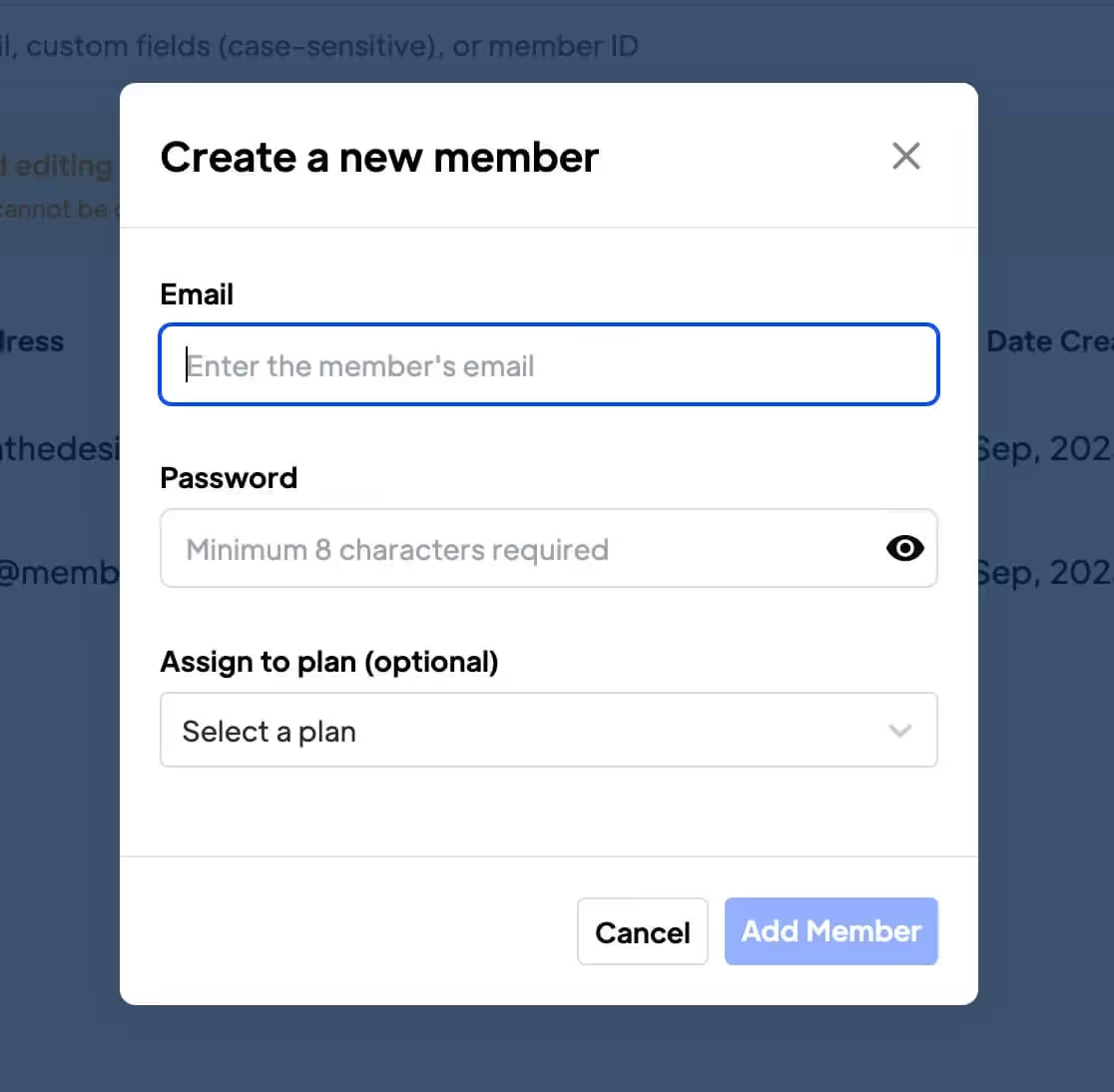
Key Features and Benefits
Convenience
Save users time by manually creating their account.
Control
Help users with any signup issues by adding them to a membership or plan manually.
How to Add Users via the Dashboard with Memberstack and Webflow
This article shows you how to manually add a member to your site from the Memberstack dashboard.
Adding a Member
- Go to your Memberstack dashboard.
- Click Members on the side menu.
- Click the Add Member button in the top right corner of the page and then select Add a Member.

Entering Account Info
In the popup window:
- Enter the member's email address.
- Create a password.
- Click the Assign to plan field and select an option. This is optional.
- Click the Add Member button.
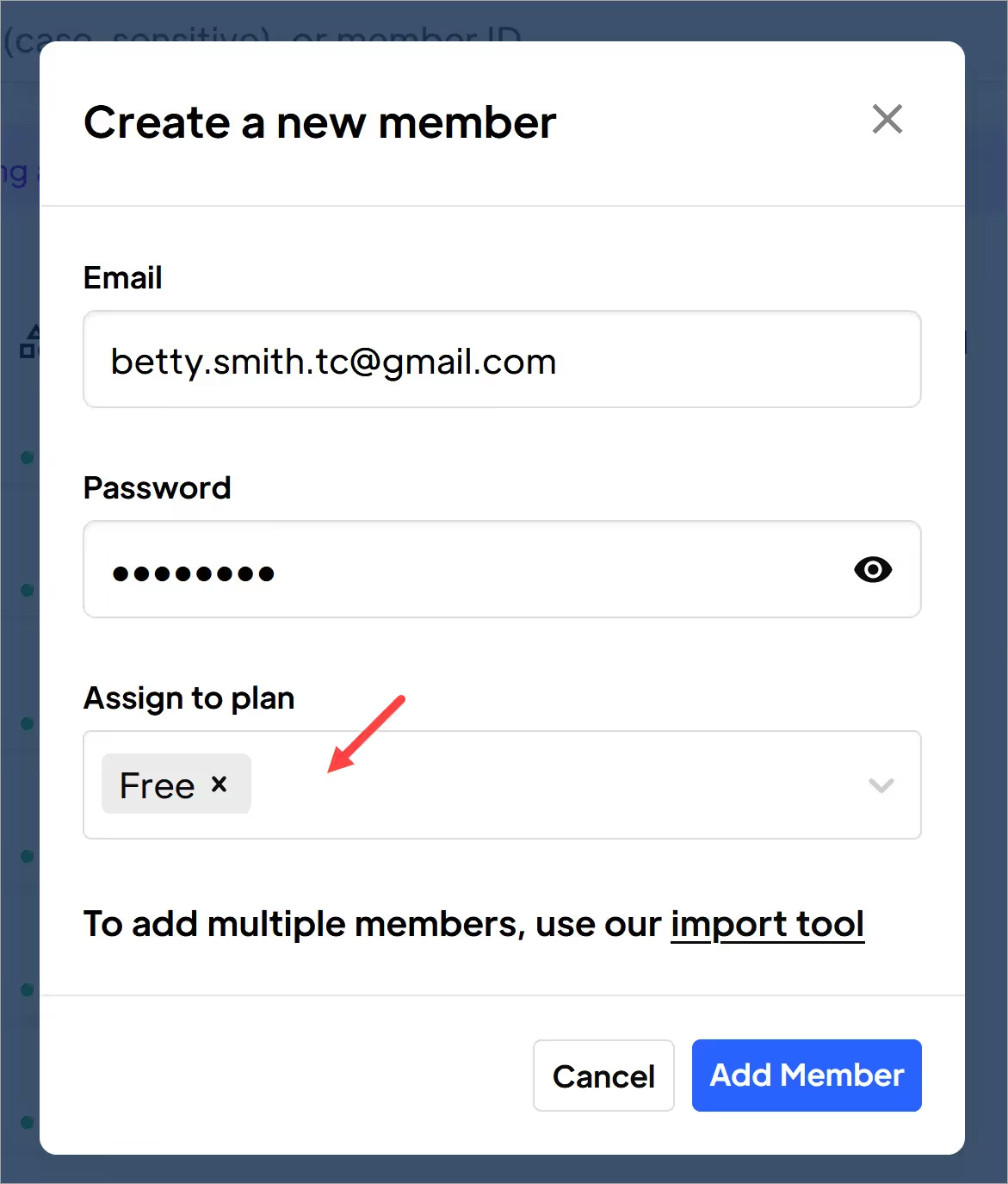
Memberstack adds that member to your list.
- BTW Memberstack does not send an email notification to manually added new members. If required, you'll need to contact that person and pass along the login credentials.
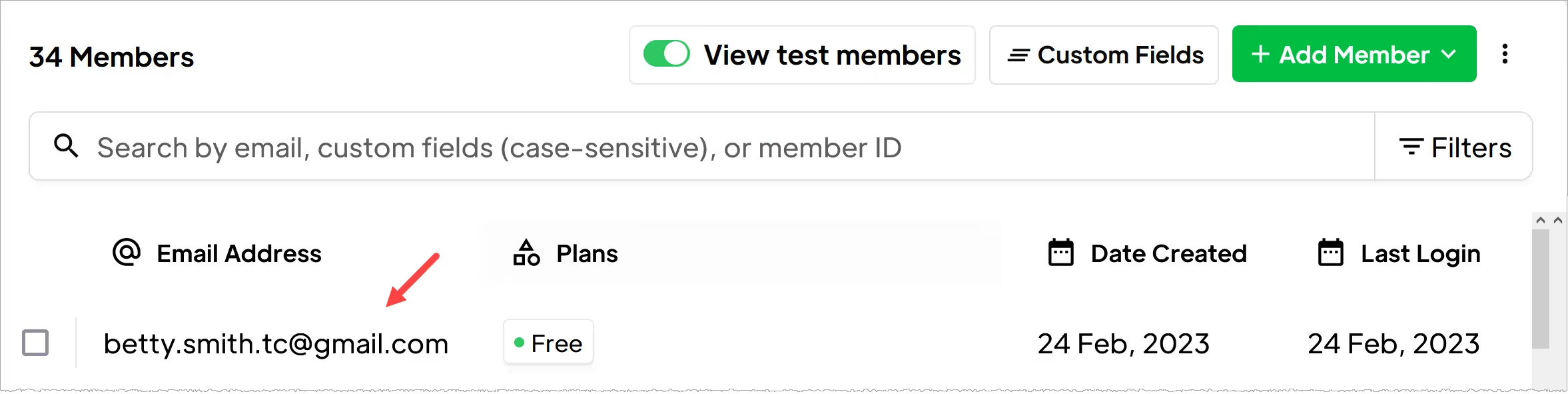
That's it.
Now you know how to create new members from the Memberstack dashboard.
Want to learn more about Memberstack? Join our 5,500+ member Slack community!
Join the Memberstack community Slack and ask away! Expect a prompt reply from a team member, a Memberstack expert, or a fellow community member.
Join our SlackSimilar Features
Team Accounts
Learn moreAbandoned Cart Emails
Send abandoned Cart / Checkout emails to help you increase conversion rates!
Learn moreMultiple Memberships
Let your members Signup to Multiple Memberships at the same time - members can have access to Free and Paid or Free and Free or Paid and Paid at the same time!
Learn moreWelcome Emails
Automate the process of reaching out to new members and establish a connection with them immediately - at no additional cost.
Learn moreMember Metrics
Keep track of total members, sign ups, active subscriptions, one time plans, trialing members, paying members, and more from a central dashboard.
Learn moreView All Features →
Start building your dreams
Memberstack is 100% free until you're ready to launch - so, what are you waiting for? Create your first app and start building today.


















.png)