← All Features
Login As Member
Login As Member
Save time by instantly logging in as a member.
Help any member through a specific problem without needing to record a step-by-step videos or type up a long email. And easily test your site settings by accessing your site in the exact same way your customers do.
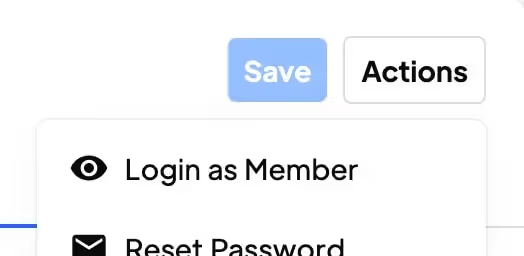
Key Features and Benefits
Efficient Troubleshooting
Replicating your members experience and troubleshoot any issues they may be facing
Personalized support
Provide personalized support to your members, view member's specific settings, preferences, or account details, addressing issues more accurately
How to Use the Login as Member feature
In this article, Tyler's going to show us how to use the Login as Member feature.
Note: This feature does not conflict with the disable concurrent login feature. An admin and a member can be logged into the same account at the same time.
- Navigate to the Members page.
- Select the member you want to log in as.
- Click the 3 dots at the top right corner, and then click "Login as Member."
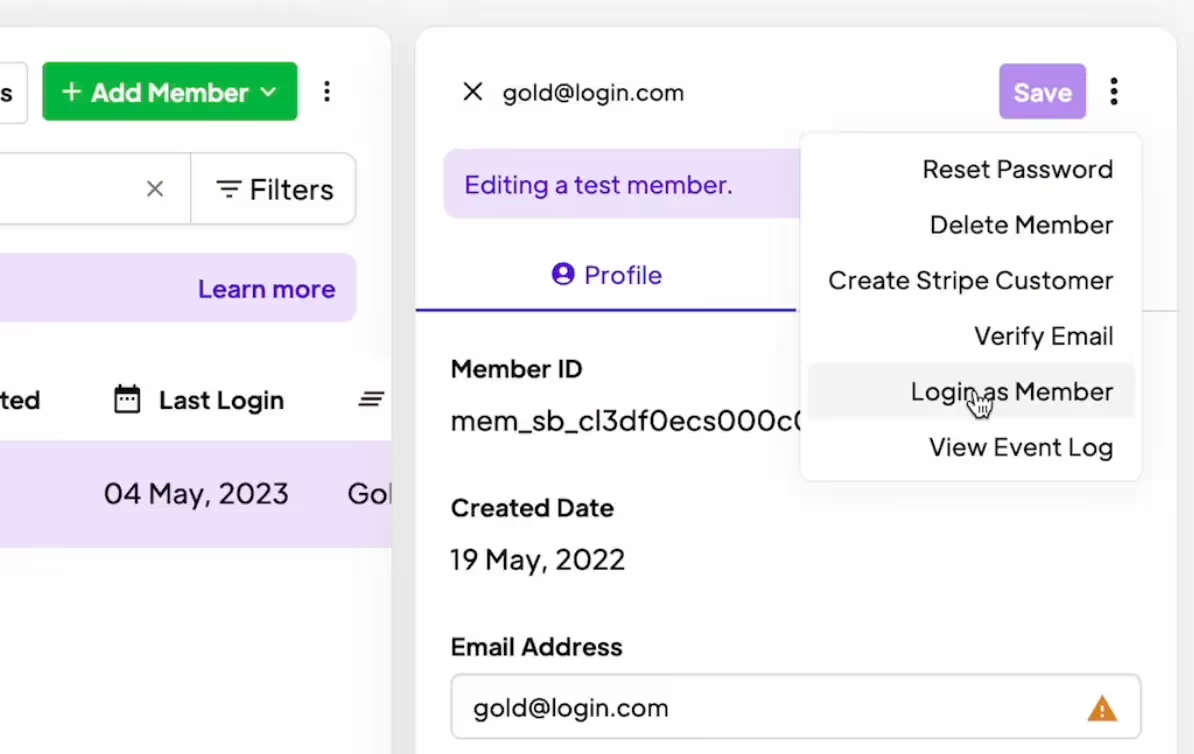
- This will pop up a modal with your domains.
- Click on the input and select a domain from the dropdown. If you don't see your domain, you can enter it manually or add the domain on your settings page.
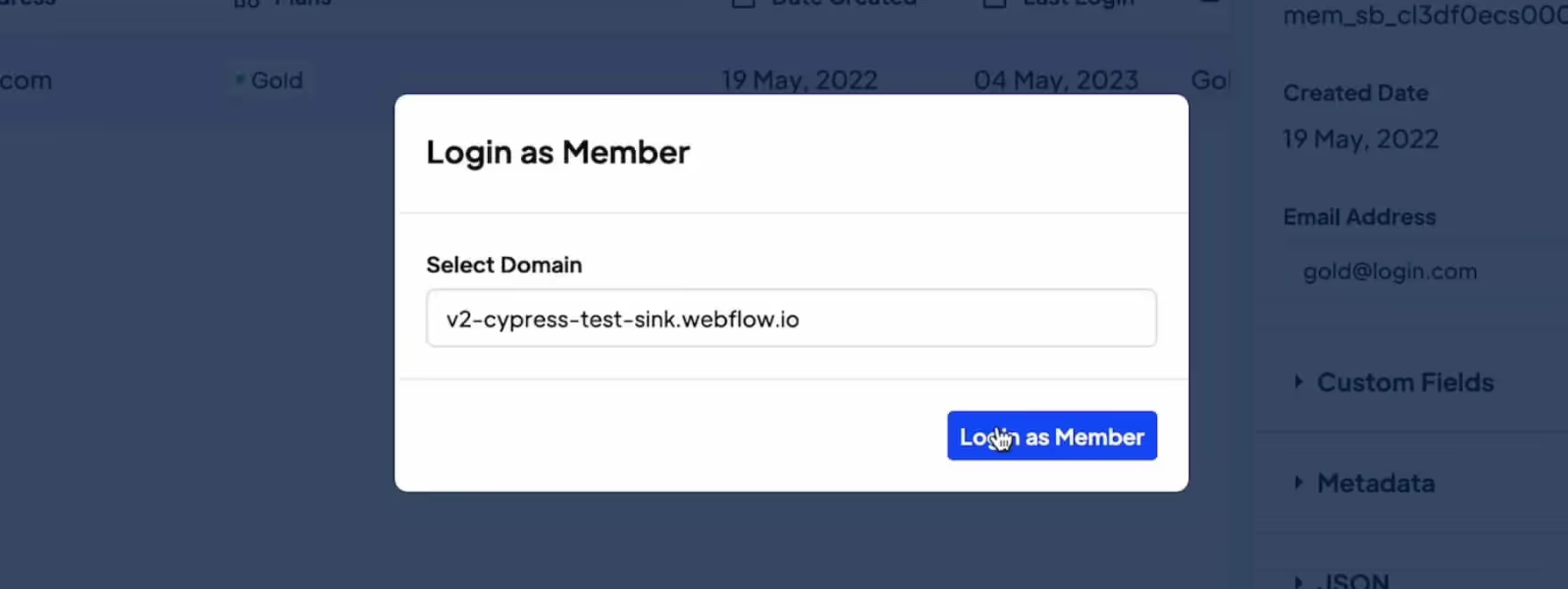
And that's it! When you click "Login as Member" you will get the actual login redirect for that particular member.
If you have any questions or suggestions for our team, please leave a comment below 👍
Keywords: Login with member, view as member, emulate member, login as user, login as another user, admin login, debugging, impersonate member.
Want to learn more about Memberstack? Join our 5,500+ member Slack community!
Join the Memberstack community Slack and ask away! Expect a prompt reply from a team member, a Memberstack expert, or a fellow community member.
Join our SlackSimilar Features
Team Accounts
Learn moreAbandoned Cart Emails
Send abandoned Cart / Checkout emails to help you increase conversion rates!
Learn moreMultiple Memberships
Let your members Signup to Multiple Memberships at the same time - members can have access to Free and Paid or Free and Free or Paid and Paid at the same time!
Learn moreWelcome Emails
Automate the process of reaching out to new members and establish a connection with them immediately - at no additional cost.
Learn moreMember Metrics
Keep track of total members, sign ups, active subscriptions, one time plans, trialing members, paying members, and more from a central dashboard.
Learn moreView All Features →
Start building your dreams
Memberstack is 100% free until you're ready to launch - so, what are you waiting for? Create your first app and start building today.


















.png)