← All Features
Concurrent Logins
Concurrent Logins
Decide if members are able to share login credentials or log into the same account on multiple devices.
Are you tired of your web app being accessed by multiple users with the same login credentials? Do you want to prevent unauthorized access and ensure the security of your platform? You can control concurrent logins with a single on/off toggle.
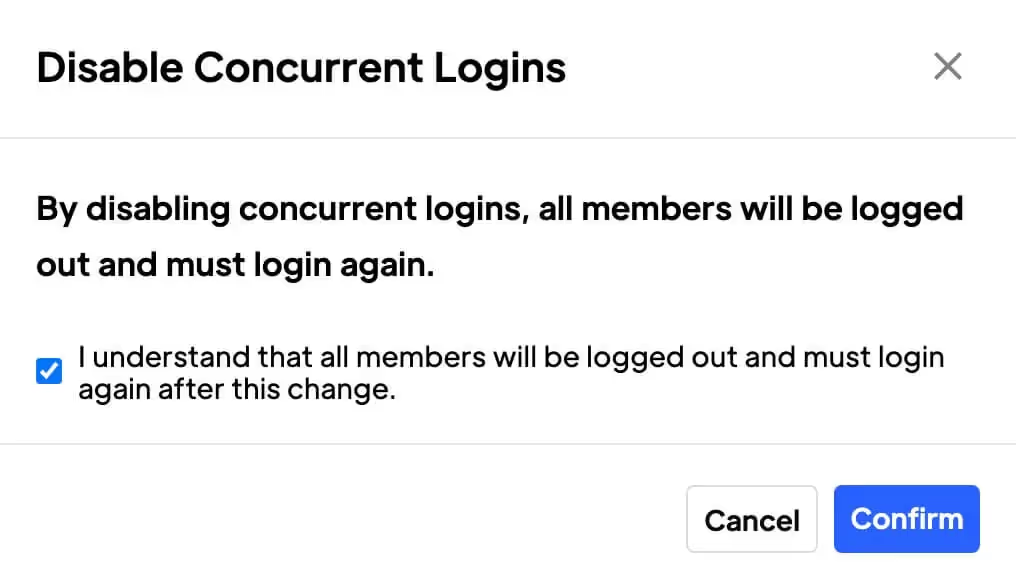
Key Features and Benefits
Enhance Security
By disabling concurrent logins, you can ensure that the right person will be accessing your site.
Increased flexibility
Allowing concurrent logins provides users with more flexibility, as they can access their accounts from multiple devices or locations simultaneously.
Build Trust
Disabling concurrent logins adds an extra layer of trust to your site, assuring users that their personal information is secure.
How to Enable or Disable Concurrent Logins
Understanding the Default Setting
By default, concurrent logins are possible. That means multiple users can enter the same email and password and stay logged-in at the same time. In some circumstances (e.g. a team of remote workers), concurrent logins might be a desirable setting. It all depends on your needs, but the good news is you can enable and disable that setting as required. Here's how:
Preventing Concurrent Logins
- Go to your Memberstack dashboard.
- Click Settings on the side menu.
- Scroll down to the Other heading.
- Switch on the Disable concurrent logins toggle.
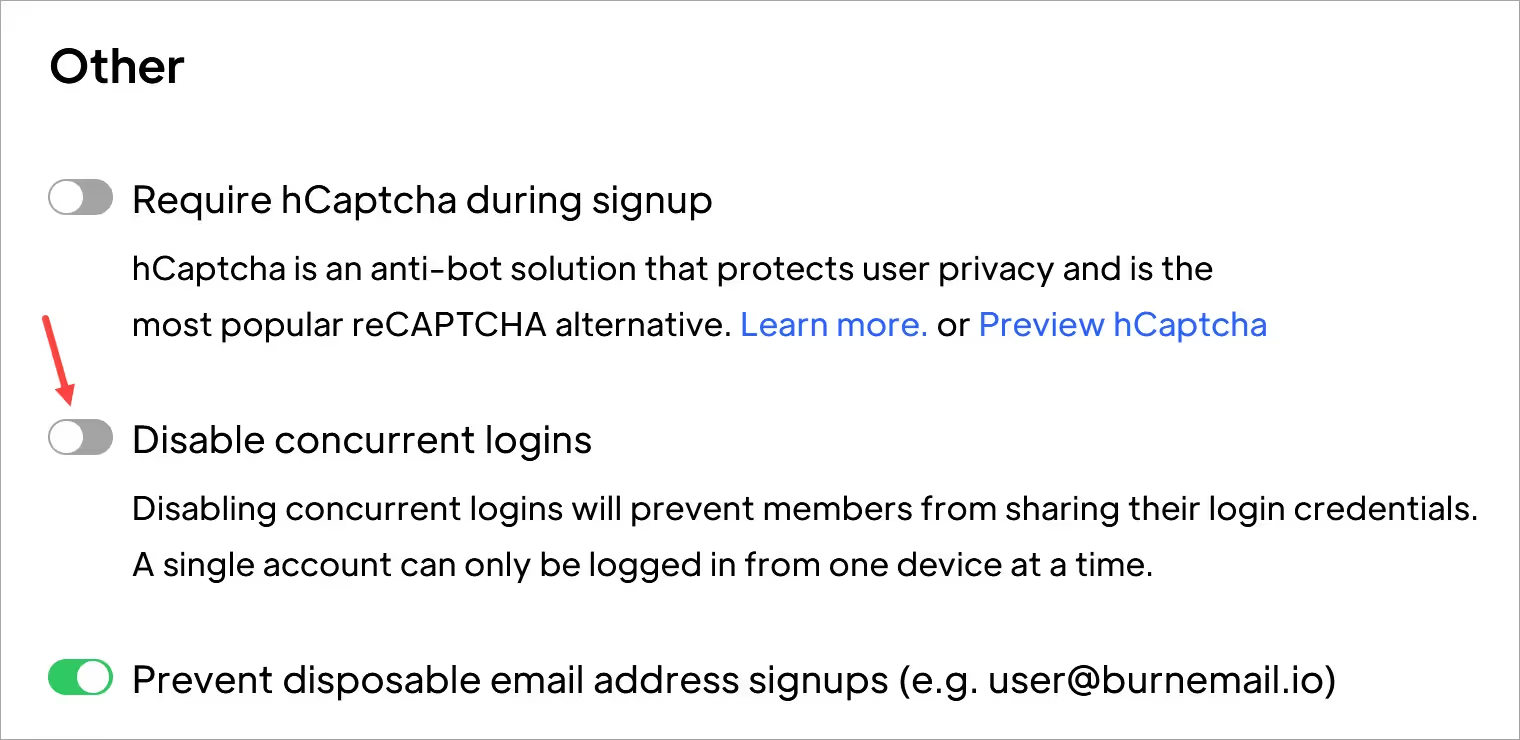
A popup window displays.
- Read the terms (it lets you know that all logged-in users will be logged out if you proceed).
- Check the box to proceed.
- Click Confirm.
- Click Save on the next page.
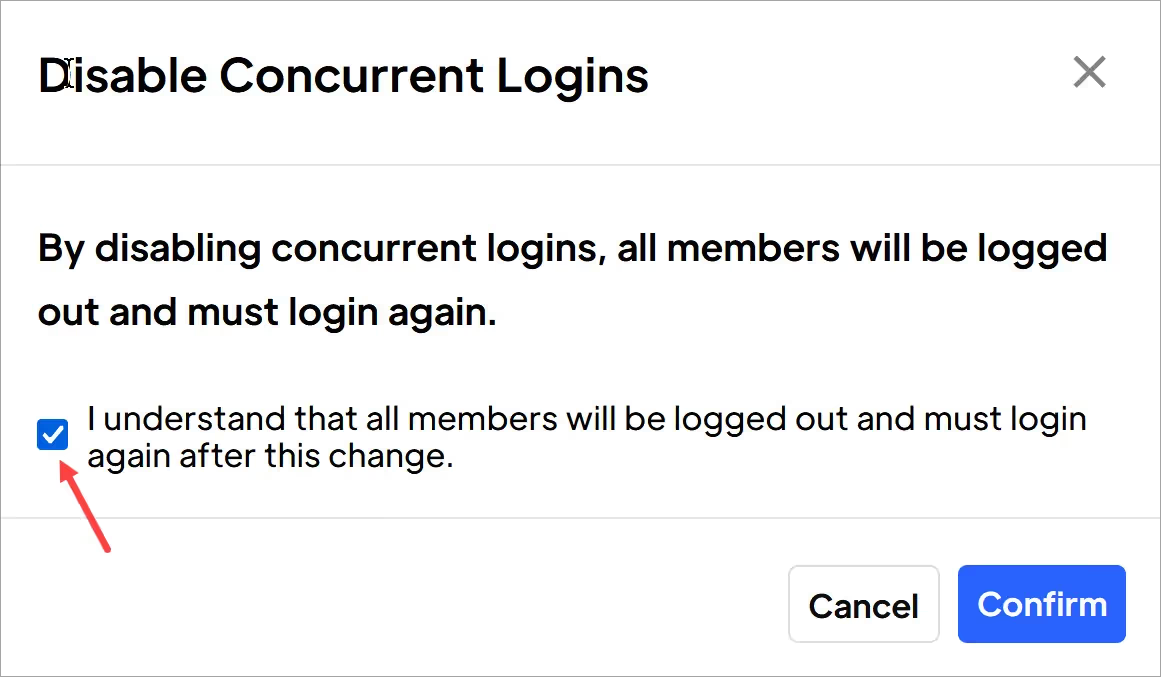
- Note To enable concurrent logins, switch off the toggle and click Save.
Want to learn more about Memberstack? Join our 5,500+ member Slack community!
Join the Memberstack community Slack and ask away! Expect a prompt reply from a team member, a Memberstack expert, or a fellow community member.
Join our SlackSimilar Features
DNS Settings / Custom Domains
Enhance your user's trust, boost your SEO, and provide a seamless user experience. You can integrate your domain seamlessly, ensuring a cohesive and professional online presence.
Learn moreCross-Domain Login
Your Members can log in once and then move freely between your different domains that have Memberstack installed, without having to log in again.
Learn morePasswordless Logins
Build a fully custom passwordless signup and login form for your members. Give them the option to login with a password, magic link, social provider, and more!
Learn moreEmail Verification
Require members to verify their email address during signup and/or prompt them to verify their email after signup.
Learn moreLinkedIn Login
Allow your members to sign up & login into your web app with their LinkedIn account.
Learn moreGithub Login
Allow your members to sign up & login into your web app with their Github account.
Learn moreView All Features →
Start building your dreams
Memberstack is 100% free until you're ready to launch - so, what are you waiting for? Create your first app and start building today.


















.png)