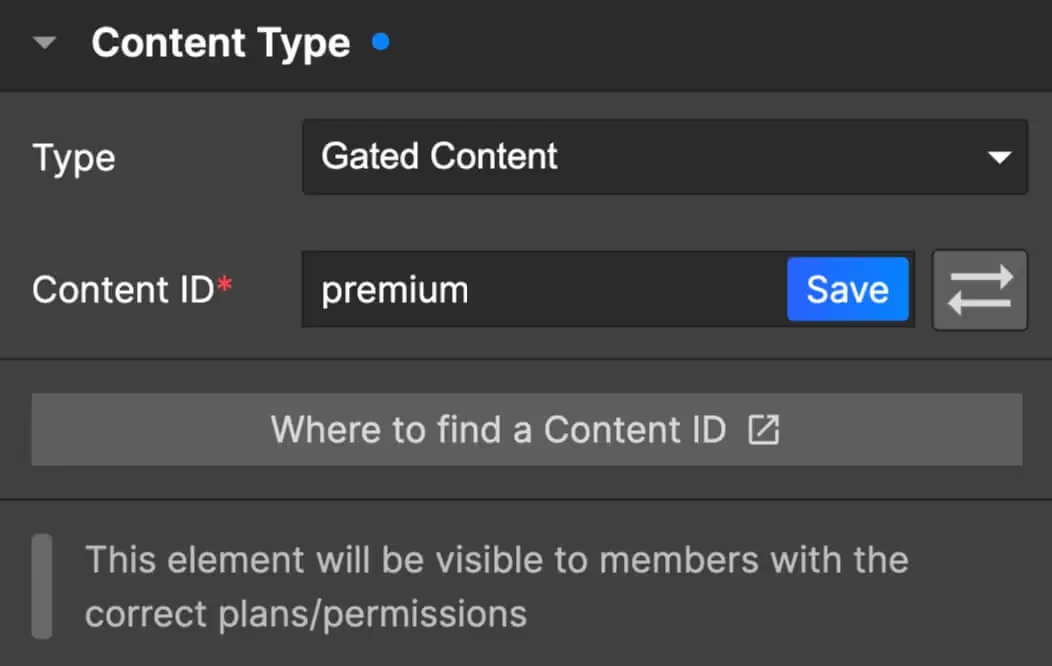
Key Features and Benefits
Personalize User Experience
Show specific content to logged-in members, such as exclusive content or personalized messages.
Tease Content
Release snippets of content to entice members to signup to paid memberships. E.g. Show the first paragraph of a blog post and gate the rest to make the reader want more!
How to hide elements from certain members depending on their status, plan level, and more
If you prefer a video, this 6-minute freemium blog tutorial video will show you how the most common data attributes work. And here's a 5-minute upgrade prompt tutorial video that does basically the same thing.
Show content if logged in
data-ms-content=”members" → This content is visible when a member logs in… and hidden if they log out. This data attribute works with any Memberstack project.
Pro tip - If you want this content to be default-hidden, you can add the attribute of data-ms-bind:style="display:block" and then hide the element when you're done designing it. If the member has access, Memberstack will set the element to display block. Learn more →
⚠️ Note: We don't recommend using this feature for hiding extremely sensitive information with Memberstack.
Show content if logged out
data-ms-content=”!members" → This content is visible when a member logs out… and hidden if they log in. It’s handy for hiding elements that are annoying or redundant for logged-in members. For example, you can add data-ms-content=”!members” to your signup and login buttons to hide them when a member logs.
This data attribute works with any Memberstack project.
Show content if logged in with a plan
data-ms-content=”CONTENT-ID” → This content is visible when a member logs in AND has the correct permissions. It’s hidden if they log out or do not have the correct permissions.
The ”CONTENT-ID” is automatically generated when you gate content in Memberstack.
This is handy if you want to show or hide elements based on a member’s current plan. I find this especially useful if I have several membership tiers which incrementally unlock more content - and I want to manage access to those memberships via a single dashboard.
Pro tip - If you want this content to be default-hidden, you can add the attribute of data-ms-bind:style="display:block" and then hide the element when you're done designing it. If the member has access, Memberstack will set the element to display block. Learn more →
You can also reverse this functionality by adding an exclamation mark before the Content ID...
Or you can add data-ms-content=”!CONTENT-ID” to ads or up-sell prompts in a dashboard. Once the member has upgraded to the premium plan, there’s no need to display this content any more.
Less Common Use Cases
Show content if logged in without plans
data-ms-content=”no-plans" → This content is visible when a member logs in but does not have any plans… and hidden if they log out or join a plan.
It’s handy for showing elements that are useful before someone’s account is approved, the purchase is complete, etc.
This data attribute works with any Memberstack project. Add a “!” to reverse its functionality.
Show content if logged in with free plan(s)
data-ms-content=”free-plans → This content is visible when a member with a free plan logs in… and hides if they log out or leave their free plan.
This data attribute works with any Memberstack project. Add a “!” to reverse its functionality.
Show content if logged in with paid plan(s)
data-ms-content=”paid-plans → This content is visible when a member with a paid plan logs in… and hides if they log out or leave their free paid plan.
This data attribute works with any Memberstack project. Add a “!” to reverse its functionality.
Similar Articles
Lock Pages & Folders with Gated Content →
Display an element based on Custom Fields →
Display an element based on Plans and Gated Content →
Want to learn more about Memberstack? Join our 5,500+ member Slack community!
Join the Memberstack community Slack and ask away! Expect a prompt reply from a team member, a Memberstack expert, or a fellow community member.
Join our SlackSimilar Features
App Access & Event Logs
See who's accessing your app and what changes they're making. Access logs and app events give you visibility into your team's activity.
Learn moreSOC 2 Compliance
Our systems and services have received a stamp of approval from an independent auditing form - certifying that we’re handling data with top-tier security.
Learn moreCaptcha
Easily add hCaptcha to your signup and login forms. hCaptcha is a "Completely Automated Public Turing test to tell Computers and Humans Apart" that is designed to protect websites from spam, bots, and other automated attacks.
Learn moreBlock Disposable Emails
By default, Memberstack will prevent sign-ups from thousands and thousands of "throw-away" email addresses.
Learn moreSignup Rules
Stop users from signing up for certain plans if their email does not match a certain domain.
Learn moreView All Features →
Start building your dreams
Memberstack is 100% free until you're ready to launch - so, what are you waiting for? Create your first app and start building today.

















.png)