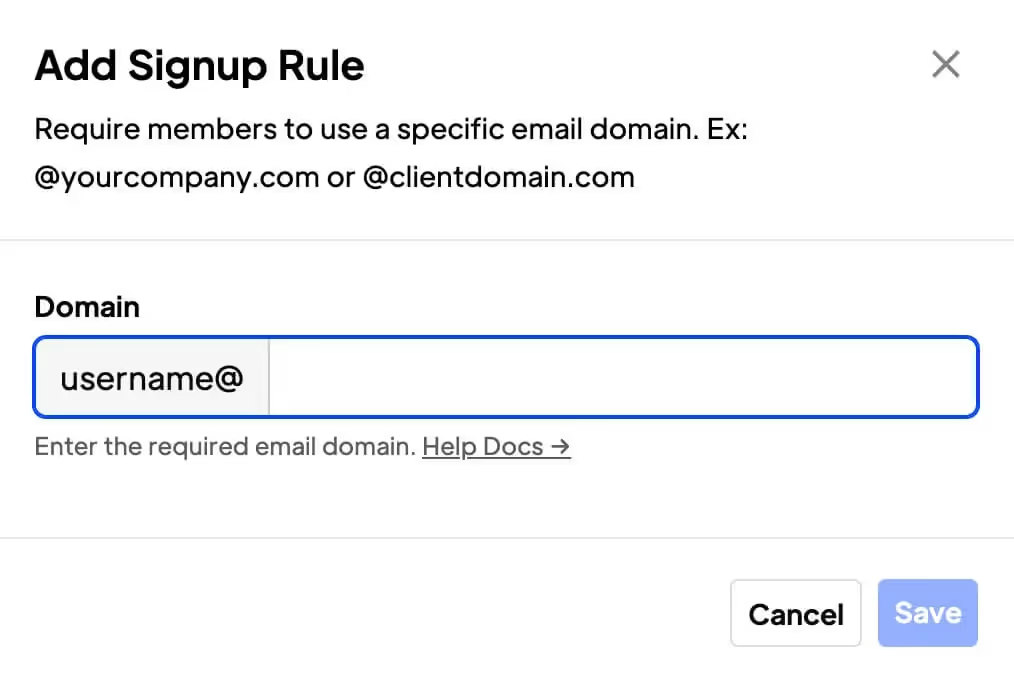
Key Features and Benefits
Tailored Content
Target a specific audience or group of members. E.g. Offer specific course for a client; and grant access to employees or a corporate email account whilst restricting signups from anyone else!
Customise and Personalise
Offer customized and personalized experiences to certain members. Tailor communications, content, and offerings to cater specifically to their needs and preferences.
With a simple rule, you can limit plan signups based on the user's email address domain.
We also have a code snippet that you can use to block specific email domains.
Let's say, for instance, you create a training course for a corporate client. With Memberstack, you can easily grant access to any company employee (with a corporate email account) and at the same time prevent the rest of the world from signing up. Here's how.
Creating a Rule
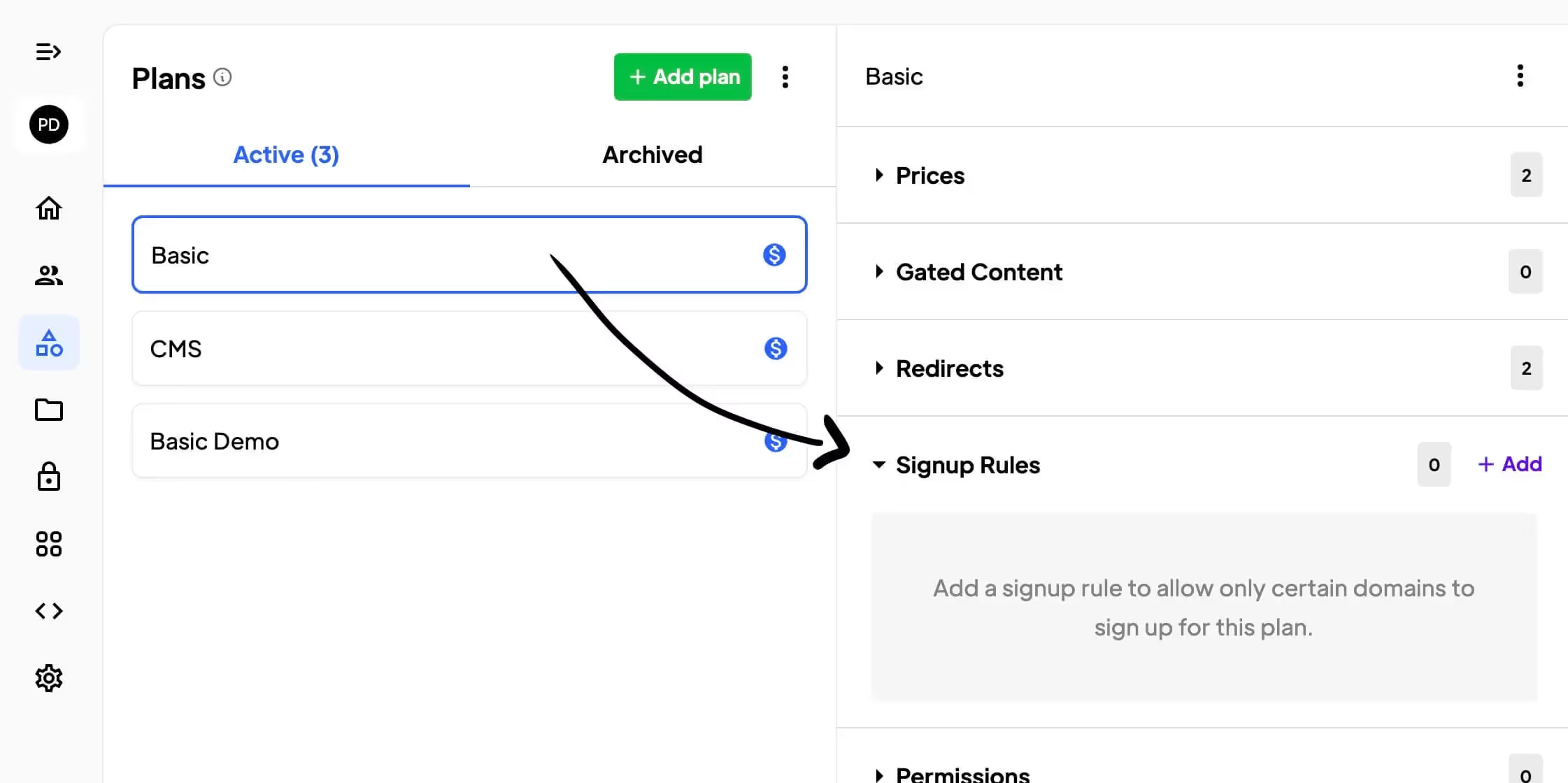
- Navigate to the plans page.
- Select a plan.
- Go to the panel on the right and expand the Signup Rules folder.
- Click the + Add button.
In the popup window:
- Enter the allowed domain.
- Click Save.
- Repeat steps to add more allowed domains. (optional)
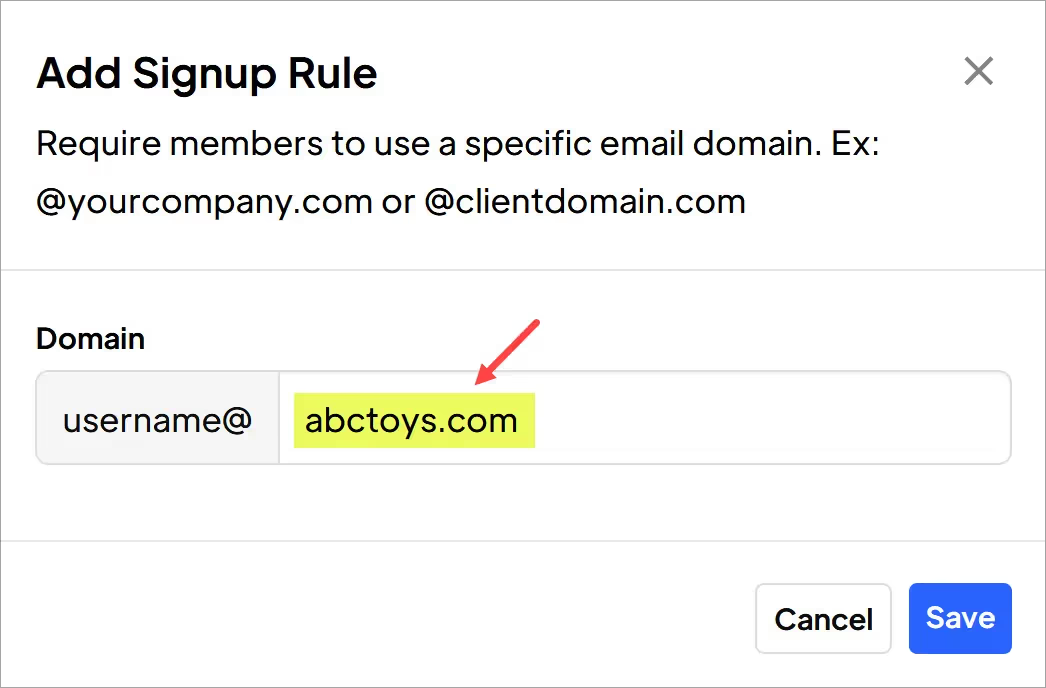
Memberstack adds the rule to the plan. Click the ellipsis to edit or remove the signup rule.
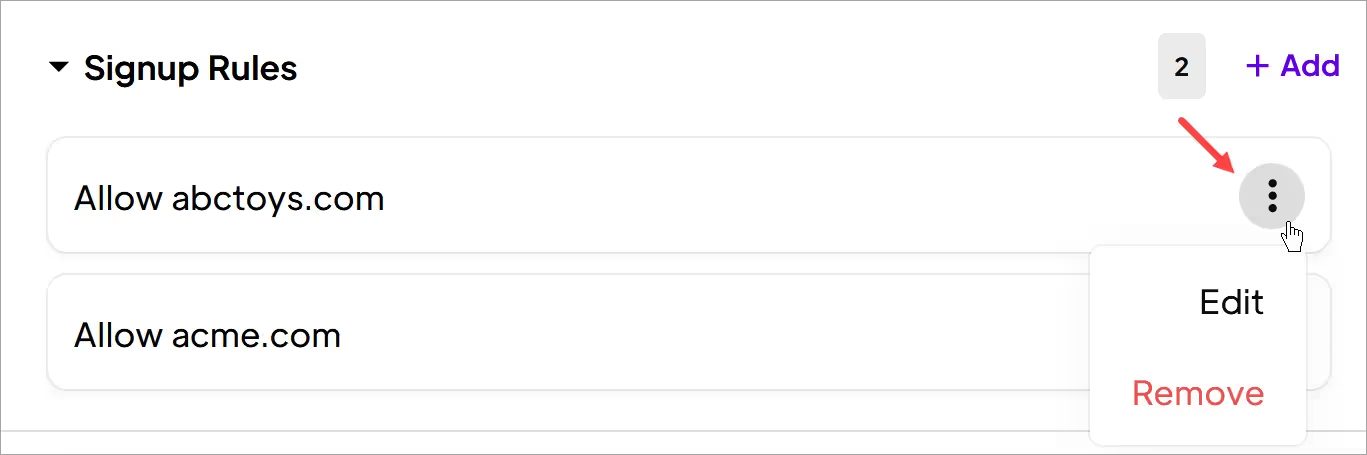
- BTW This signup rule won't let you block certain email domains (e.g. prevent any user with a Yahoo email account from signing up). If you enable this feature, you block all users except people with the email domain listed in the rule.
Testing the Rule
Memberstack displays and error message and blocks a user from signing up if the email domain does not match the rule.
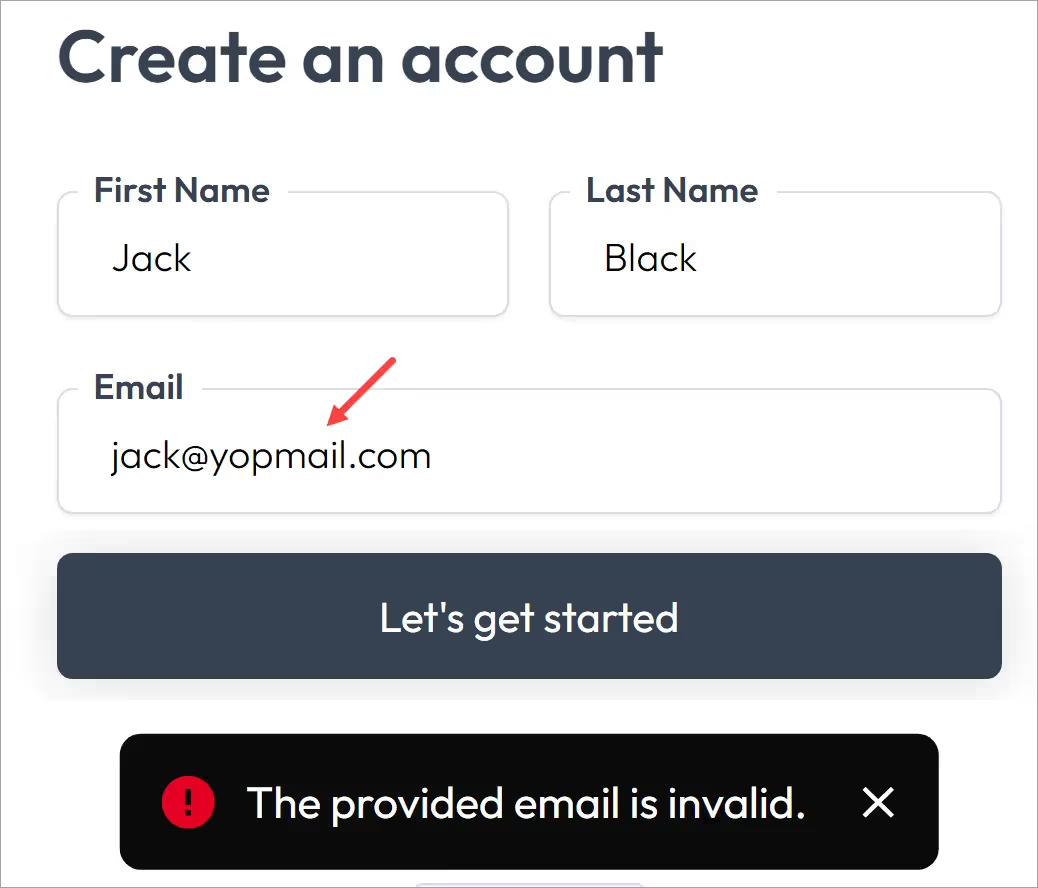
That's it.
Now you know how to restrict plan signups with an email domain rule.
Want to learn more about Memberstack? Join our 5,500+ member Slack community!
Join the Memberstack community Slack and ask away! Expect a prompt reply from a team member, a Memberstack expert, or a fellow community member.
Join our SlackSimilar Features
App Access & Event Logs
See who's accessing your app and what changes they're making. Access logs and app events give you visibility into your team's activity.
Learn moreSOC 2 Compliance
Our systems and services have received a stamp of approval from an independent auditing form - certifying that we’re handling data with top-tier security.
Learn moreCaptcha
Easily add hCaptcha to your signup and login forms. hCaptcha is a "Completely Automated Public Turing test to tell Computers and Humans Apart" that is designed to protect websites from spam, bots, and other automated attacks.
Learn moreBlock Disposable Emails
By default, Memberstack will prevent sign-ups from thousands and thousands of "throw-away" email addresses.
Learn more2FA for Admin
Require site admin to verify their identity before gaining access to sensitive customer information.
Learn moreView All Features →
Start building your dreams
Memberstack is 100% free until you're ready to launch - so, what are you waiting for? Create your first app and start building today.


















.png)