← All Features
Coupons
Coupons
Run promotions, drive more sales, and offer discounts to your newest or most loyal members.
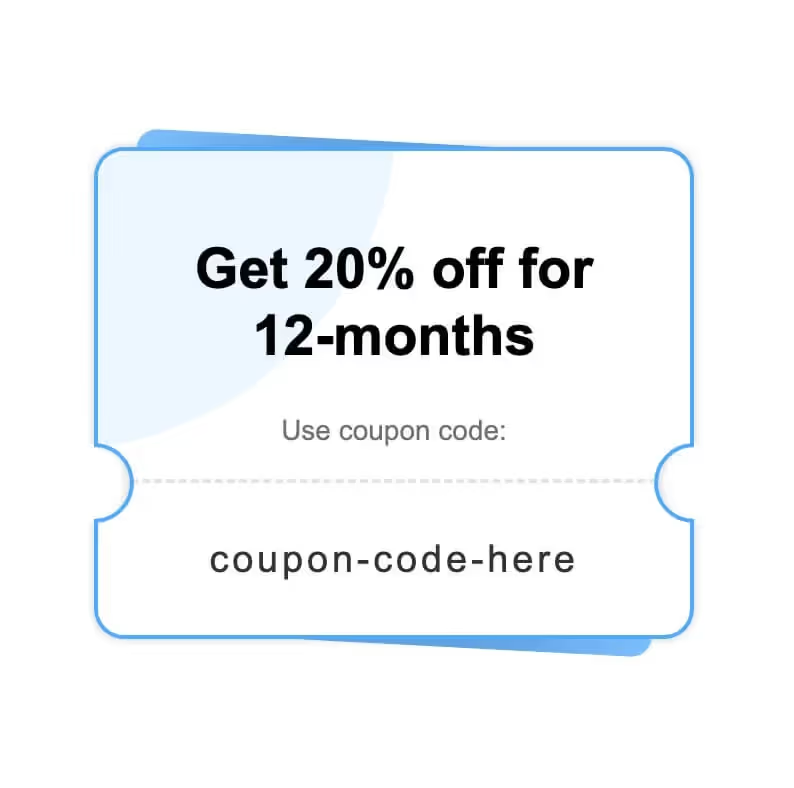
Key Features and Benefits
Strengthen Existing Customer Relationships
Establish long-term customer loyalty by making your customers feel valued and appreciated!
Attract New Customers
Coupons can be a great incentive for new customers to try out your product or service.
Learn valuable customer data
When customers redeem coupons, you can gather data on purchasing habits, preferences, and demographics, which can be used to inform future marketing strategies.
How to create discount coupons and promo codes
Creating discount coupons and promo codes on Stripe is pretty east. For first-timers, though, the journey along a twisty path of not-so-obvious buttons and links can be tough to navigate.
This article guides you through the maze and shows you how to create and apply a Stripe coupon.
P.S. If you want to take the next step and create customer-facing promo codes that link to a coupon, read this article.
❗️Important: If you are in test mode in Memberstack create coupons in Stripe's test mode.
How to Create your Coupon
- Log in to your Stripe account.
- Click Products > Coupons > +New.

The Create a Coupon page displays. Fill in the required fields.
Name
- Enter a unique coupon name. This name appears on customer invoices.
Type
- Select Percentage or Fixed amount and then enter a value.
- Optionally, you can offer a Fixed discount in multiple currencies. Check Stripe’s Help docs for details.
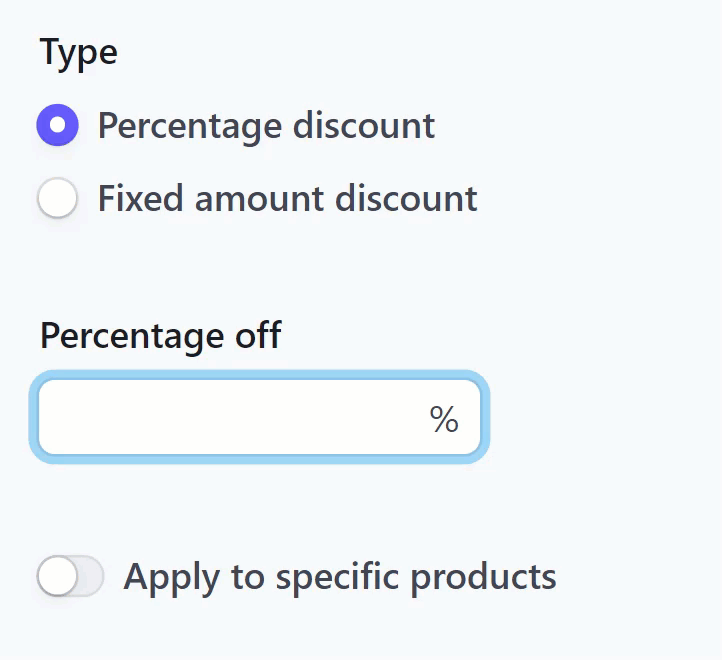
Apply to specific products
By default, this toggle is off, and the field is blank. That means your customers can apply the coupon to every product related to the subscription. If you enter one or more products, the coupon applies only to those items and excludes all the others.
Duration
Set the coupon’s period of validity. Click the field and select an option: Forever, Once, and Multiple Months.
Forever
This coupon works again, again, and again as long as the customer has a subscription.
Once
This coupon works one time during a subscription period. When the current subscription ends, the coupon won’t generate a discount.
Multiple months
Unlike Forever, this option sets a fixed period of validity. Here’s an example of how it works.
Let's say you create a coupon that is valid for four months (as shown in the screenshot below).
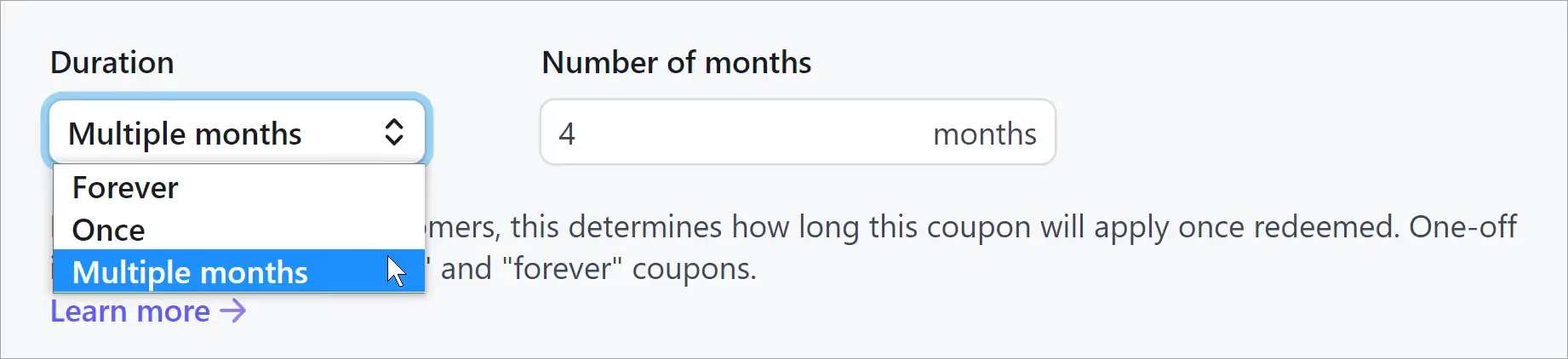
- If a customer purchases a one-year subscription with this 4-month coupon, the discount applies to the full one-year price of the subscription.
- If a customer has a monthly subscription, they can apply the coupon to four consecutive monthly invoices. After the fourth month, the coupon is no longer valid for that customer.
- The starting point of a coupon’s lifespan depends on the customer. The clock starts ticking when the customer uses the coupon for the first time.
Redemption Limits
Configure this setting to protect your business by putting guardrails on coupon availability. Use the date picker to define the last day for redemptions or cap the total number of redemptions available to your customer base. Or, you could enable both limits (time and total number).
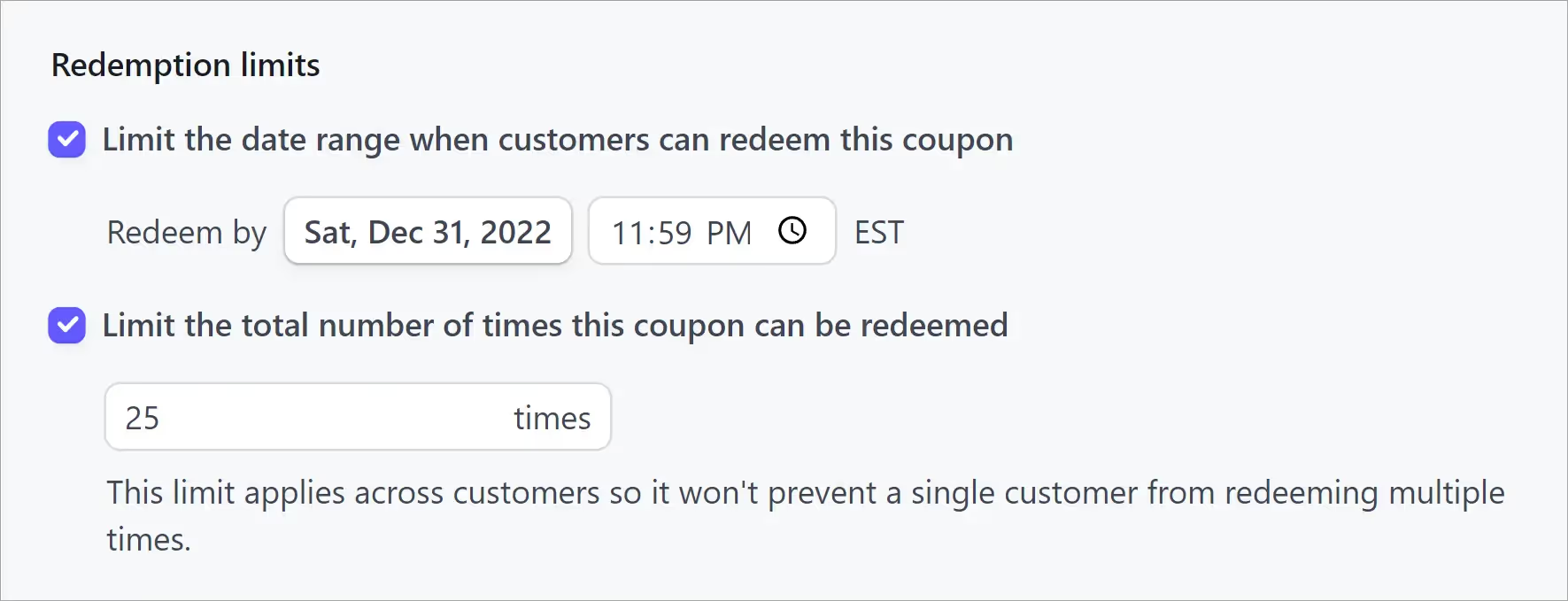
To finish setting up your coupons, check out the rest of the post here.
Want to learn more about Memberstack? Join our 5,500+ member Slack community!
Join the Memberstack community Slack and ask away! Expect a prompt reply from a team member, a Memberstack expert, or a fellow community member.
Join our SlackSimilar Features
Collect Billing Addresses
Autofill your customers’ billing and shipping addresses quickly and accurately at checkout.
Learn moreCoupon Links and Attributes
Apply coupons automatically at checkout - making it easier for your members to take advantage of your promotions.
Learn moreMember Limits
Perfect for in-person events like conferences, fitness classes, and seminars.
Learn moreImport Stripe Products
Migrating your existing business? Reduce churn and retain analytics by importing your existing Stripe products into Memberstack.
Learn moreCollect Business Tax IDs
Collect a customer’s tax ID during checkout to be displayed on invoices. All tax IDs display in the header of invoice and credit note PDFs.
Learn moreView All Features →
Start building your dreams
Memberstack is 100% free until you're ready to launch - so, what are you waiting for? Create your first app and start building today.


















.png)