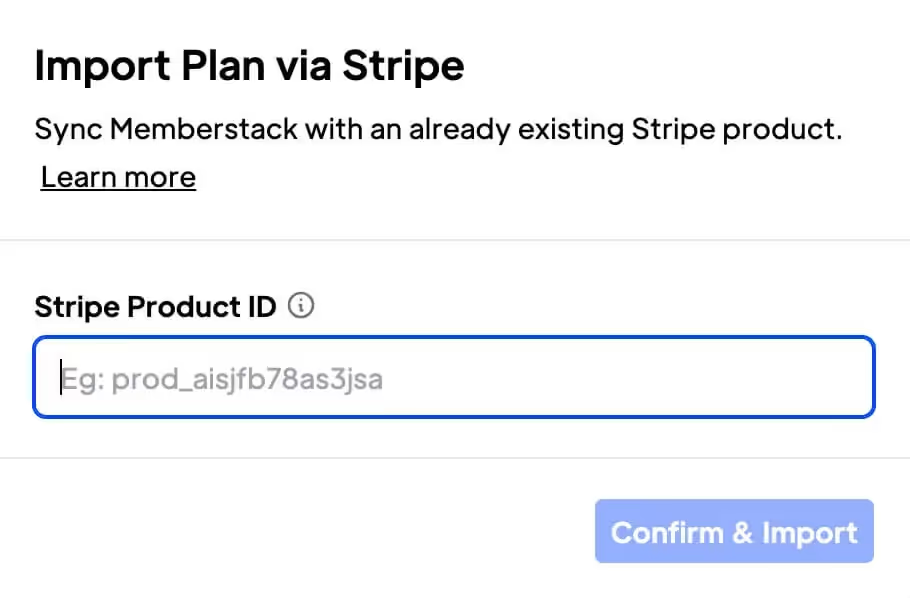
Key Features and Benefits
Reduce Churn
No need to cancel your current plans and disrupt your customers or even risk losing them by moving over to Memberstack. Everything stays the same!
Retain Analytics
No need to lose any data you currently have on your customers, it'll stay with you.
Seamless setup experience
No need to cancel your current product offerings and start all over again. With a few simple steps, you'll be setup in no time!
How to import your existing Stripe Products
Use this feature to migrate your Stripe Products (subscriptions, one-time payments, etc.) into Memberstack. This is required if you want to import paying members.
💡 Note: Before you dive in, you’ll need to Connect to Stripe. You must use the same Stripe account for your old account and your new account.
Step 1 → Find the Stripe Product you want to import.
- Navigate to your Products page in Stripe. Make sure your Stripe account is in Live mode.
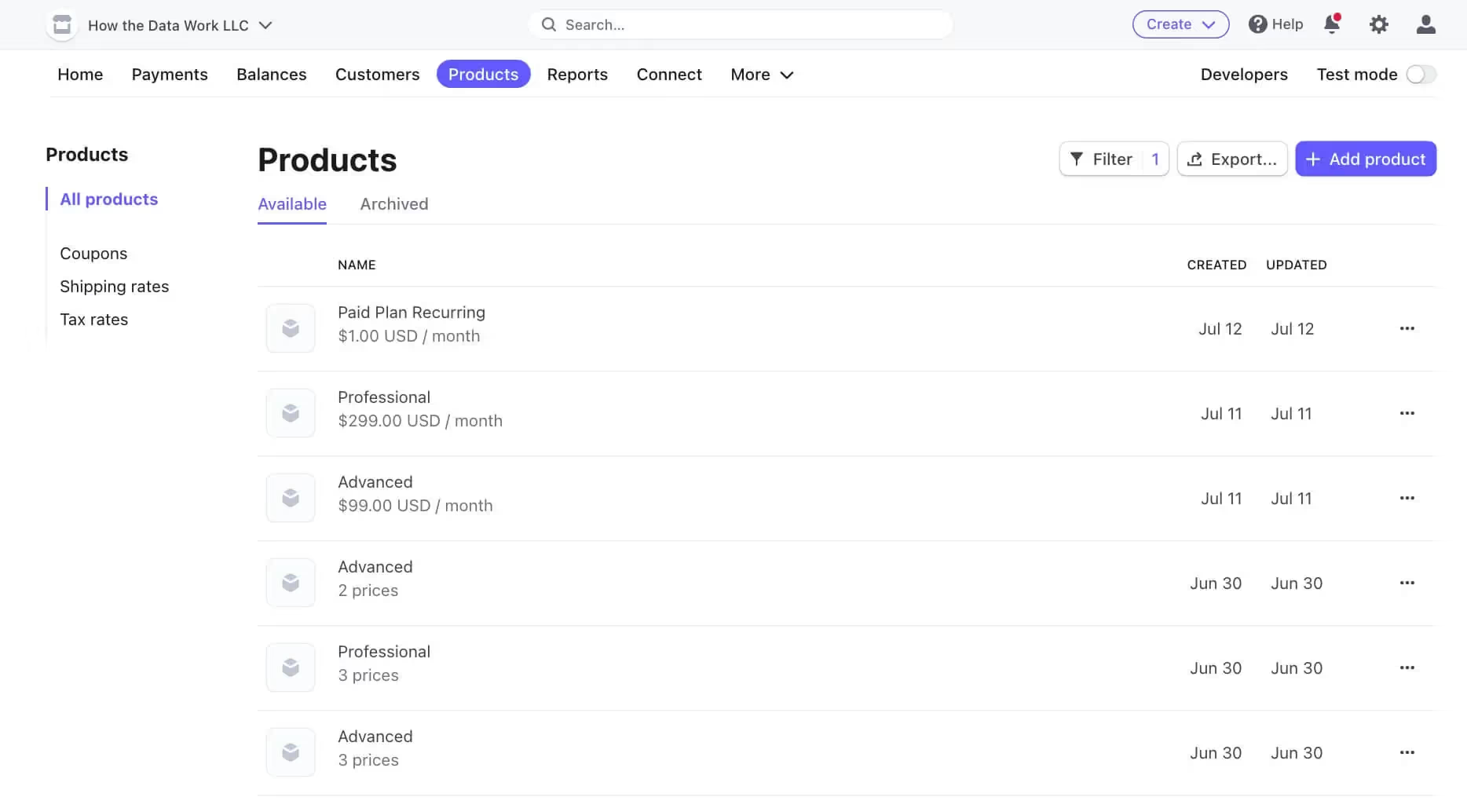
- Locate the product you want to import and click on the plan name to view it.
Step 2 → Copy the Product ID
- From the specific product page, you’ll need to copy the product ID. Note: use the product ID, not the price ID.
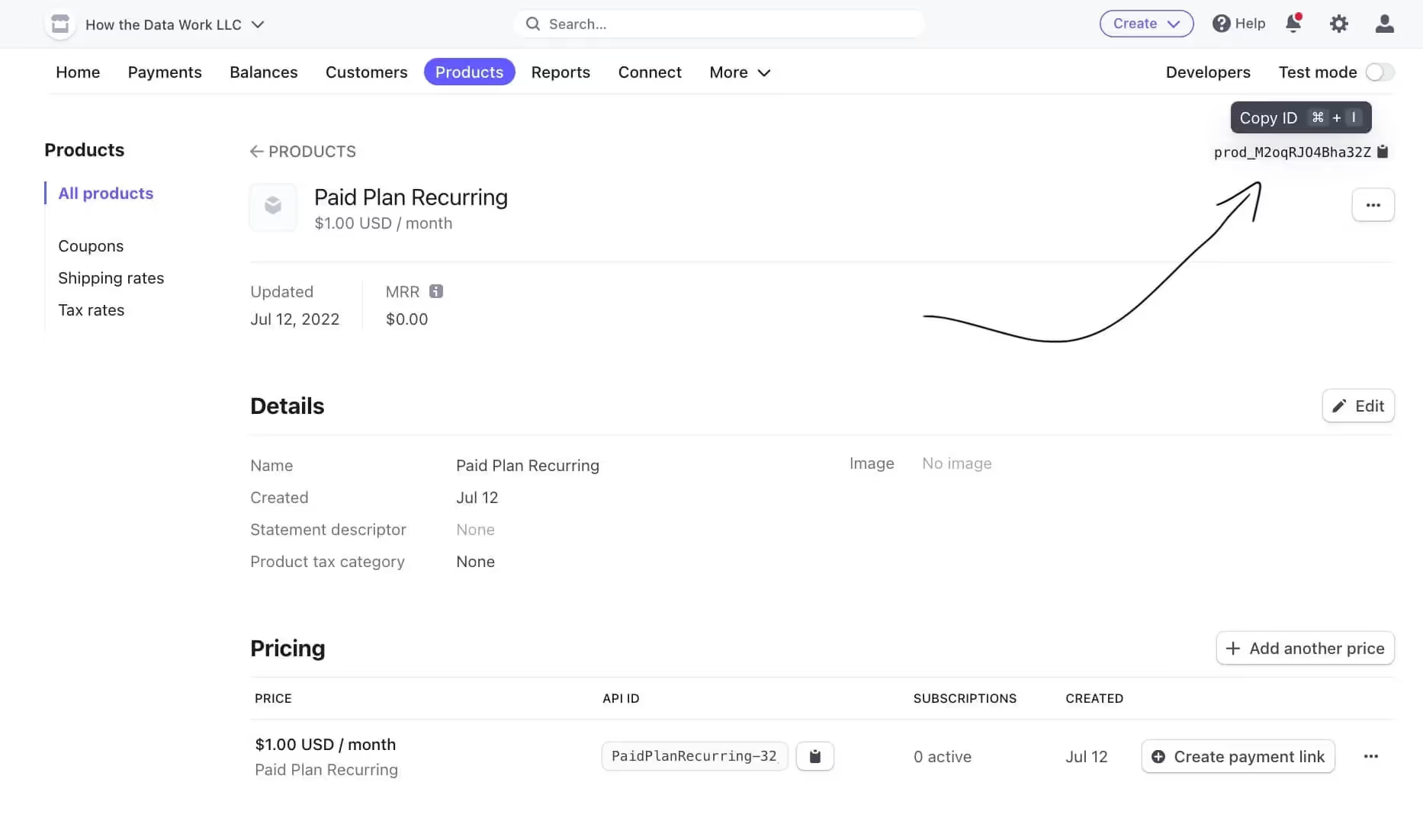
Step 3 → Import into Memberstack
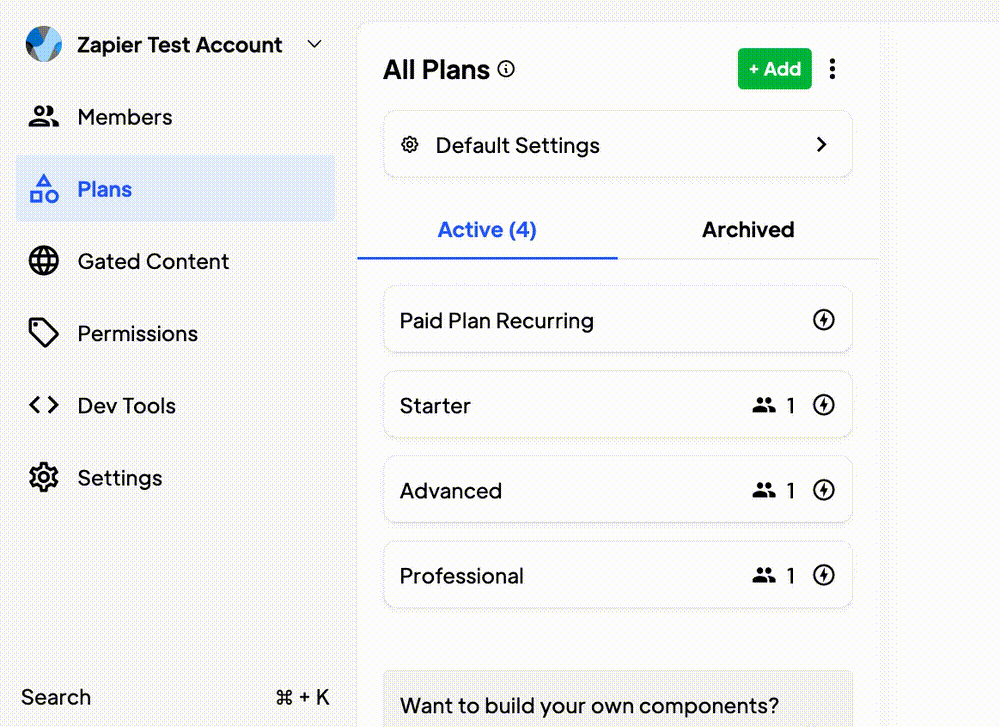
- Navigate to the Plans page in Memberstack.
- Click the 3 dots next to the “Add” button.
- In the drop-down, click “Import via Stripe
- Paste the product ID and click “Save”.
Next Steps
Once you have all of your free and paid plans inside of Memberstack, it’s time to import Paid Members.
Troubleshooting
Make sure you are copying the Live mode product ids in Stripe. The import will fail if you try to import Test mode production ids.
Want to learn more about Memberstack? Join our 5,500+ member Slack community!
Join the Memberstack community Slack and ask away! Expect a prompt reply from a team member, a Memberstack expert, or a fellow community member.
Join our SlackSimilar Features
Collect Billing Addresses
Autofill your customers’ billing and shipping addresses quickly and accurately at checkout.
Learn moreCoupon Links and Attributes
Apply coupons automatically at checkout - making it easier for your members to take advantage of your promotions.
Learn moreMember Limits
Perfect for in-person events like conferences, fitness classes, and seminars.
Learn moreCollect Business Tax IDs
Collect a customer’s tax ID during checkout to be displayed on invoices. All tax IDs display in the header of invoice and credit note PDFs.
Learn moreView All Features →
Start building your dreams
Memberstack is 100% free until you're ready to launch - so, what are you waiting for? Create your first app and start building today.


















.png)