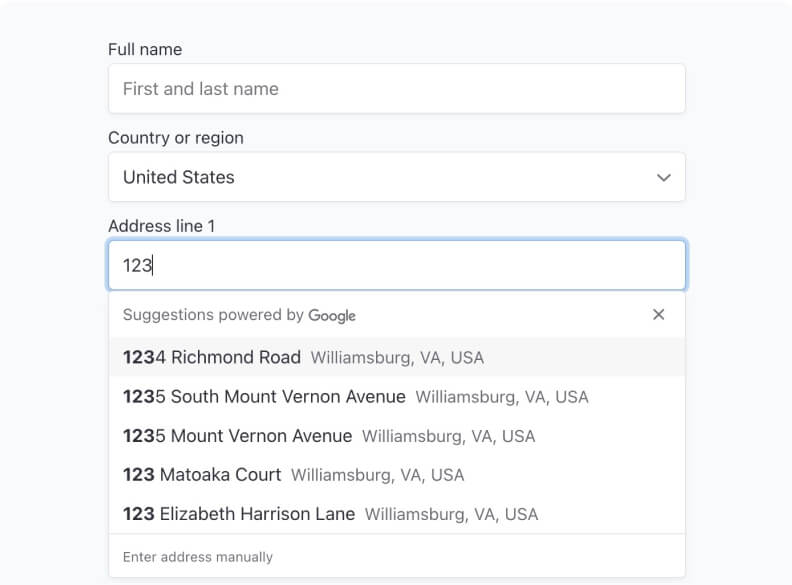Key Benefits
Reduce churn
By giving admin the ability to “pause” a subscription instead of cancelling it
Continuous Improvement
Temporarily make edits or update your memberships offerings
How to Pause and Resume your Subscriptions
Pause and unpause a member’s subscription with just a few clicks. There’s no need to cancel the member's account now and then have to ask them to reapply at a later date.
Pausing the Subscription
In Memberstack, select the member you’d like to update. Go to the panel on the right side of the screen and click the Plans & Permissions tab. Hover over the plan you want to pause & click the pencil icon.
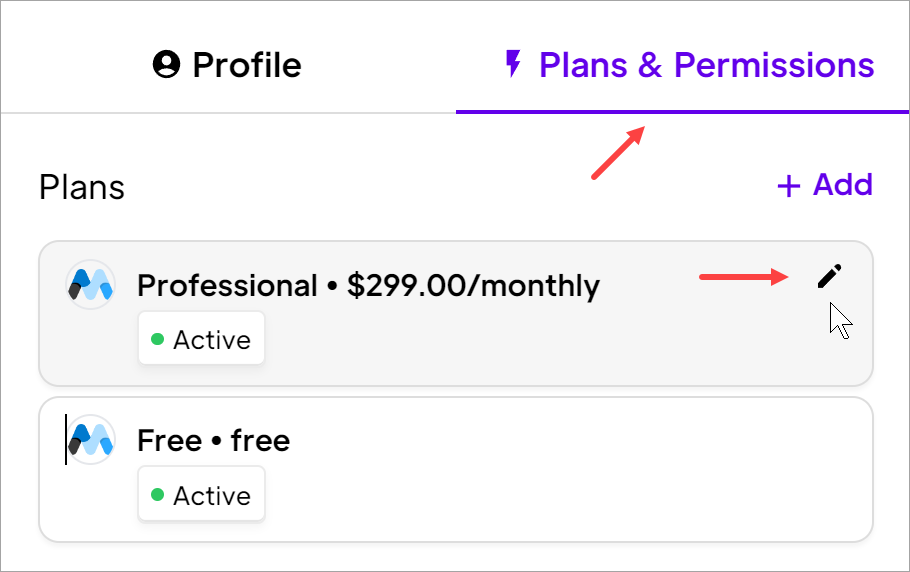
A modal displays 👇. Click the View in Stripe link. (If not already logged in, Stripe will ask you to enter your credentials and complete the 2FA.)
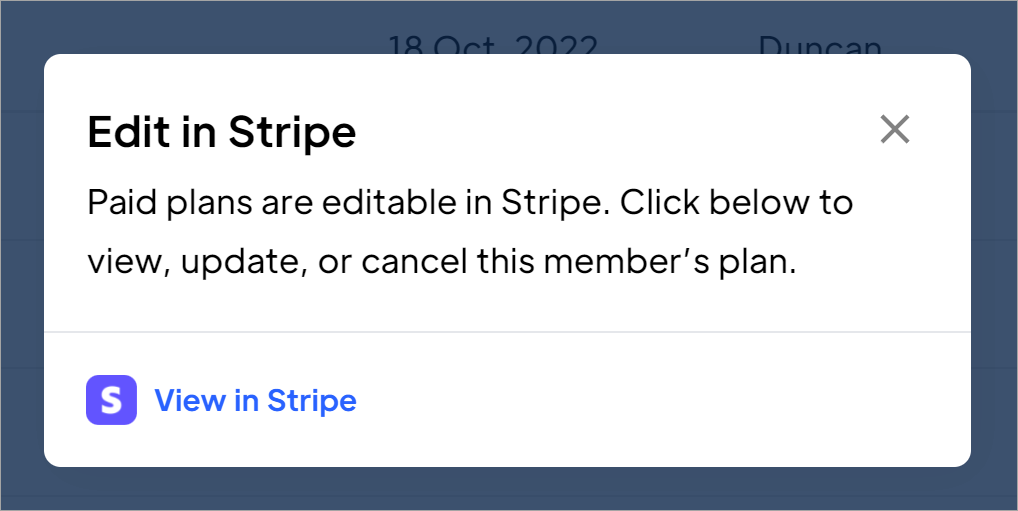
The next step is to locate the subscription and pause it.
In Stripe, confirm the Customers and Overview tabs are selected.
- Locate the subscription and click the ellipsis.
- Select Pause payment collection on the drop-down menu. A popup window displays.
- Set a duration. (see below)
- Select an invoice behavior. (see below)
- Click Pause.
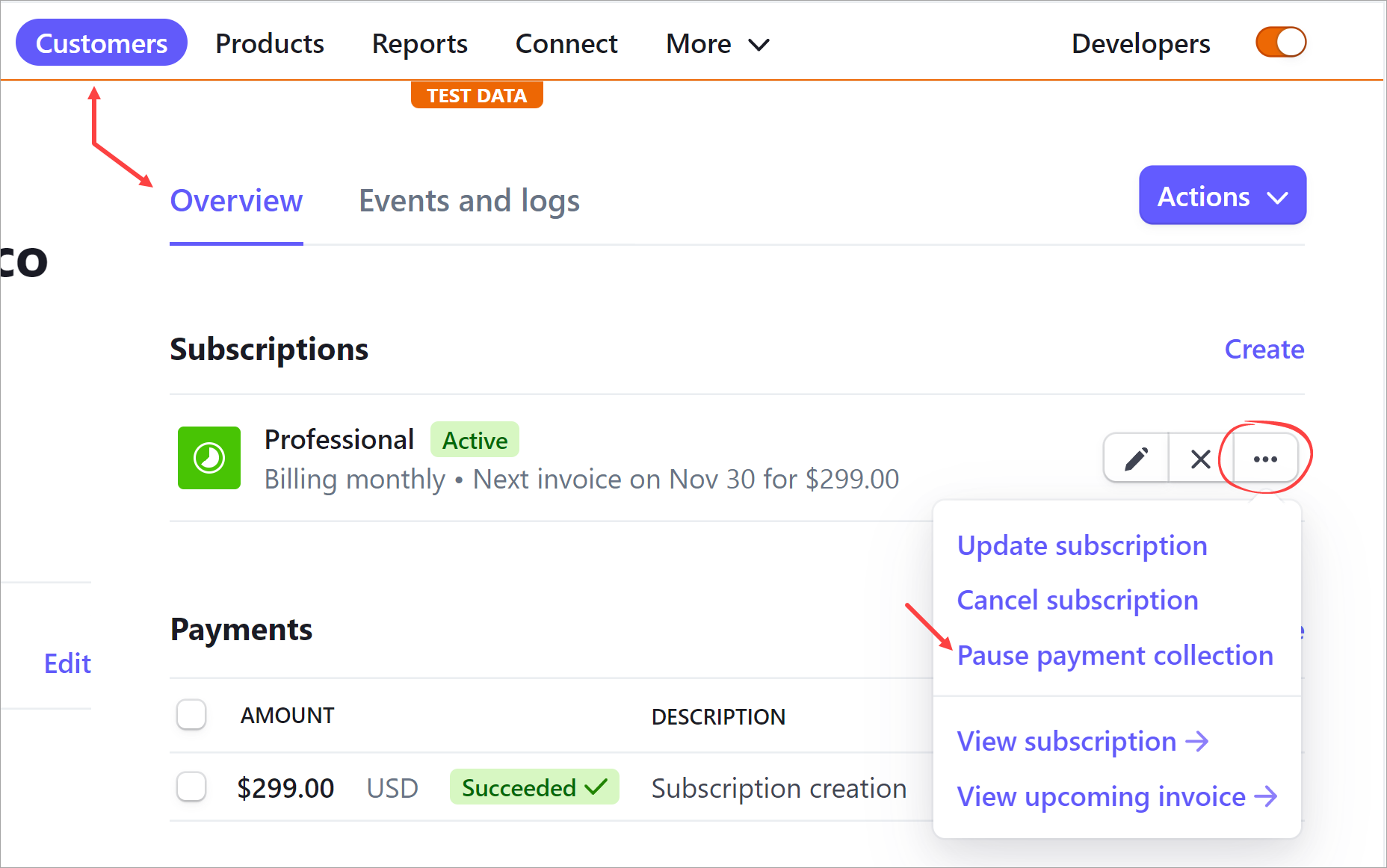
For the final steps and how to resume read here.
.avif)