
Key Features and Benefits
Generate revenue upfront
Provide an immediate source of revenue for your business.
Encourage member engagement
Help create a sense of ownership and commitment among members, leading to increased engagement and retention rates.
How to Charge a Setup Fee?
In this article, I show you how to add a setup fee to a paid plan.
- Go to the Memberstack dashboard and click Plans on the side menu.
- Select a paid plan.
- Open the Prices folder and click the + Add button. A new page displays.
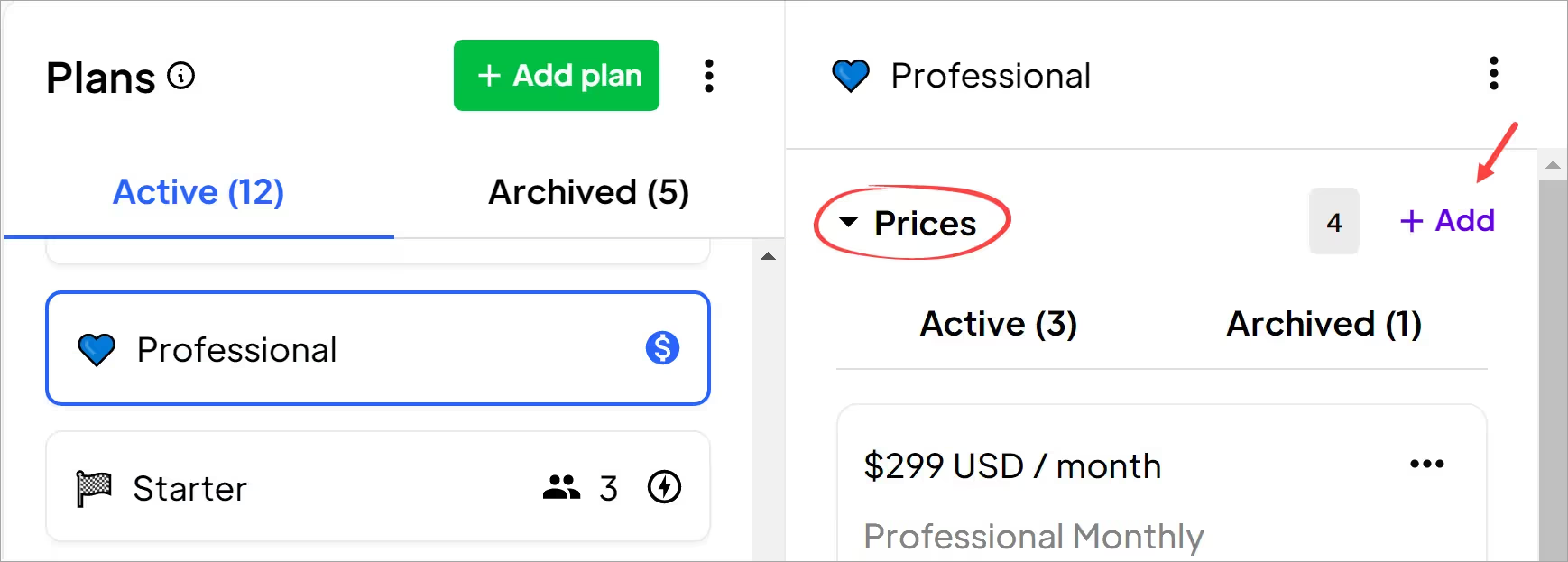
Adding a Setup Fee
The new page has blank fields. Fill in the top part of the page with your own fee and payment structure. In this example, I set a recurring annual fee of $999.
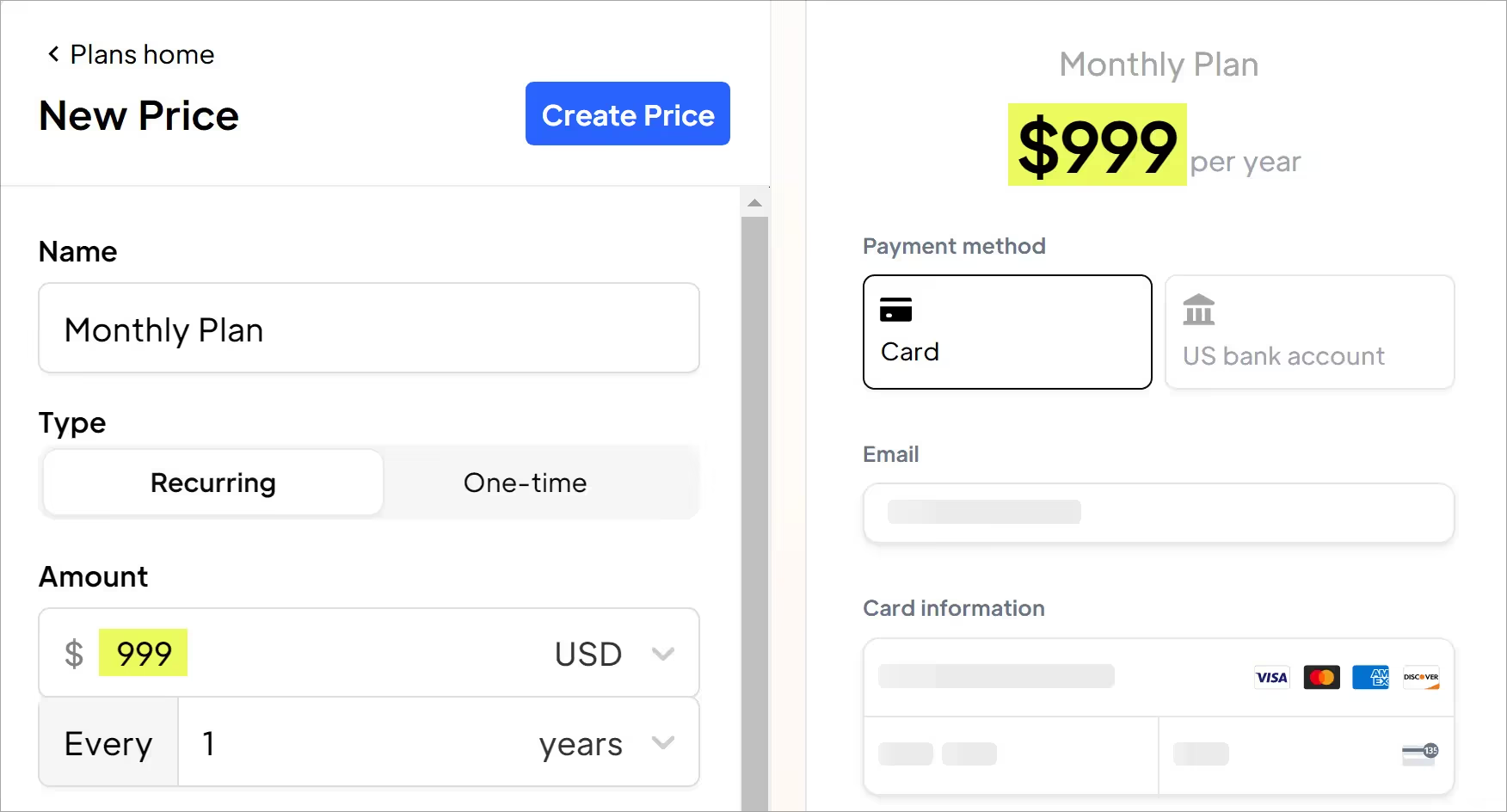
Setup fee
Scroll down to the Setup fees heading. Enter a name for the label and an amount. The checkout page automatically updates the first payment total and displays the recurring fee.
Once it all looks good, go to the top of the page. Click the Create Price button and then Create new price in the confirmation popup.
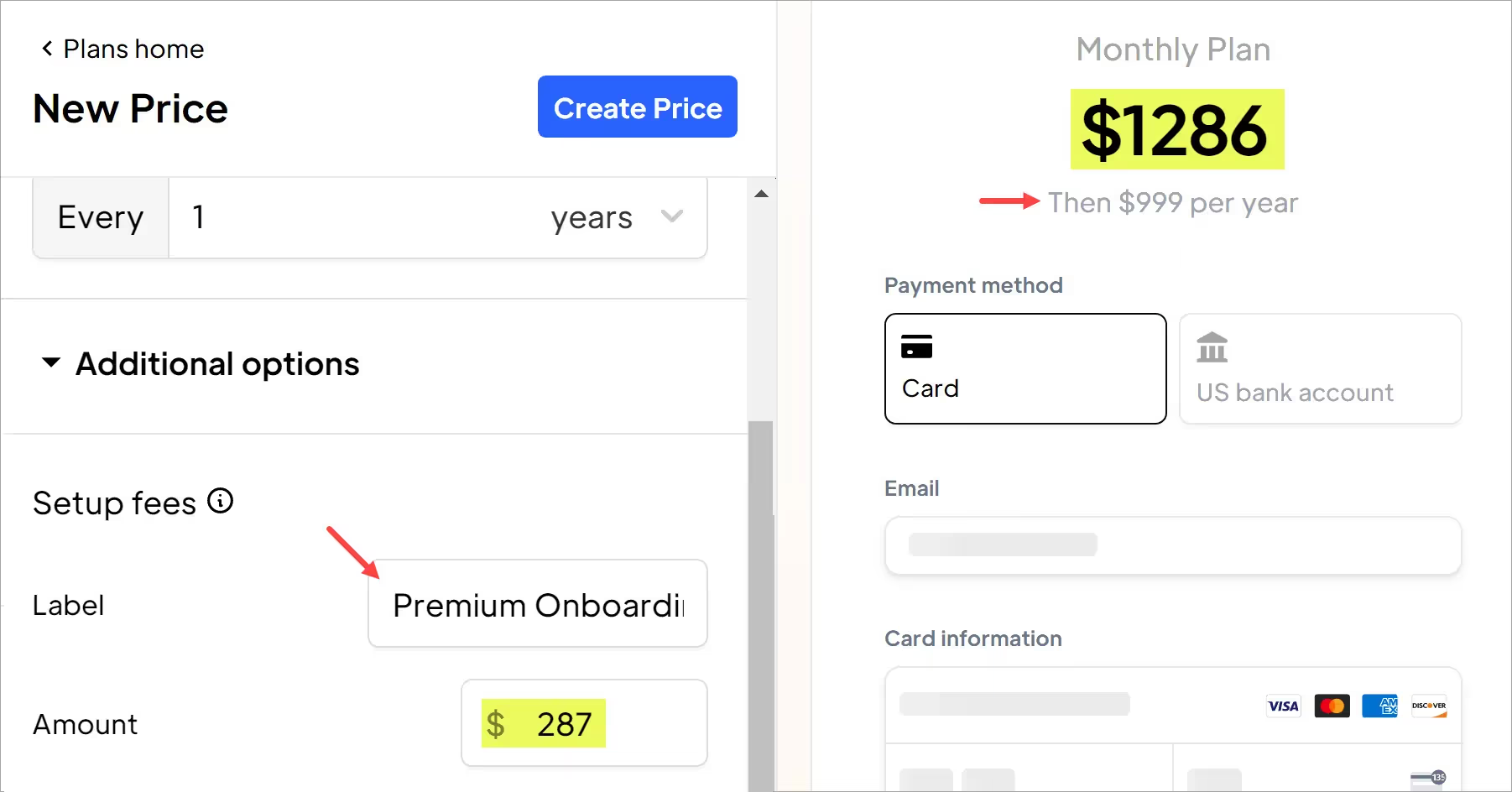
Check the Results
Go to your site's checkout page. You'll see the setup fee listed as a separate line item, which means it isn't included in the annual recurring fee.
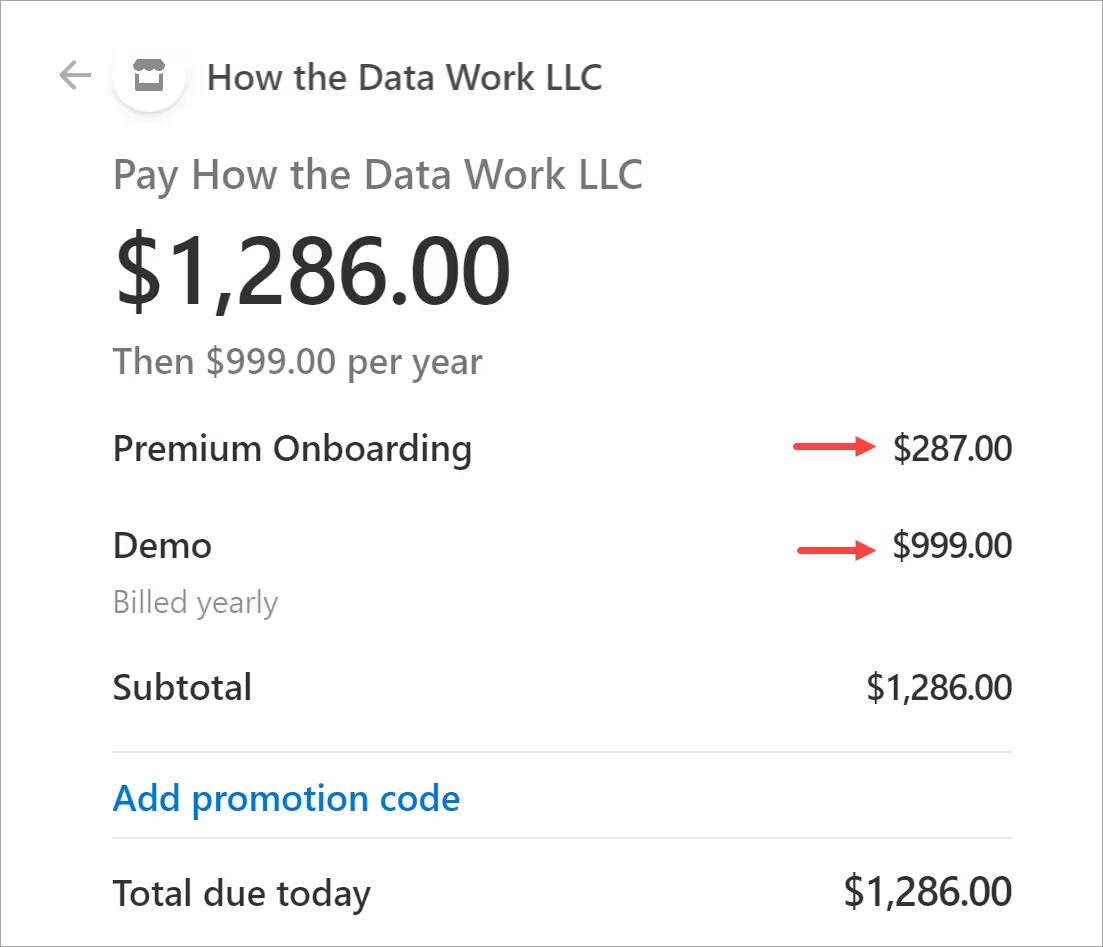
That's it.
Now you're ready to charge a setup fee.
Want to learn more about Memberstack? Join our 5,500+ member Slack community!
Join the Memberstack community Slack and ask away! Expect a prompt reply from a team member, a Memberstack expert, or a fellow community member.
Join our SlackSimilar Features
Collect Billing Addresses
Autofill your customers’ billing and shipping addresses quickly and accurately at checkout.
Learn moreCoupon Links and Attributes
Apply coupons automatically at checkout - making it easier for your members to take advantage of your promotions.
Learn moreMember Limits
Perfect for in-person events like conferences, fitness classes, and seminars.
Learn moreImport Stripe Products
Migrating your existing business? Reduce churn and retain analytics by importing your existing Stripe products into Memberstack.
Learn moreCollect Business Tax IDs
Collect a customer’s tax ID during checkout to be displayed on invoices. All tax IDs display in the header of invoice and credit note PDFs.
Learn moreView All Features →
Start building your dreams
Memberstack is 100% free until you're ready to launch - so, what are you waiting for? Create your first app and start building today.


















.png)