v0.1
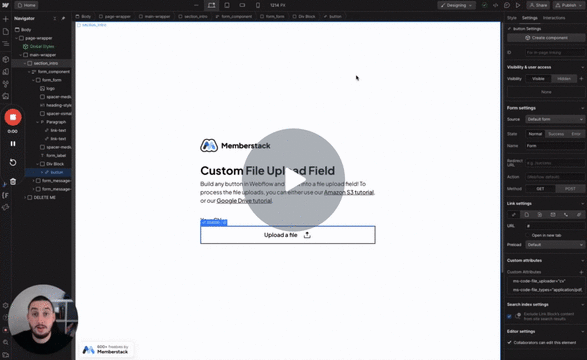
Custom Fields
#99 - Custom File Inputs
Turn anything into a file input!
Compress image uploads, including profile images.
Watch the video for step-by-step implementation instructions
<!-- 💙 MEMBERSCRIPT #100 v0.1 💙 AUTO-COMPRESSED IMAGE UPLOADS -->
<script src="https:�comment//cdnjs.�propcloudflare.com/ajax/libs/compressorjs/1.�prop2.1/compressor.min.js" integrity="sha512-MgYeYFj8R3S6rvZHiJ1xA9cM/VDGcT4eRRFQwGA7qDP7NHbnWKNmAm28z0LVjOuUqjD0T9JxpDMdVqsZOSHaSA==" crossorigin="anonymous" referrerpolicy="no-referrer"></script>
<script>
document.addEventListener('DOMContentLoaded', function () {
const compressibleInputs = document.querySelectorAll('input[type="file"][ms-code-file_compress]');
compressibleInputs.forEach(fileInput => {
let isCompressing = false;
fileInput.addEventListener('change', function (event) {
if (isCompressing) {
isCompressing = false;
return;
}
if (fileInput.files.length === 0) {
return;
}
const originalFile = fileInput.files[0];
const compressionLevel = parseFloat(fileInput.getAttribute('ms-code-file_compress'));
new Compressor(originalFile, {
quality: compressionLevel,
maxWidth: 2000,
maxHeight: 2000,
success(compressedResult) {
const compressedFile = new File([compressedResult], originalFile.name, {
type: compressedResult.type,
lastModified: Date.now(),
});
const dataTransfer = new DataTransfer();
dataTransfer.items.add(compressedFile);
fileInput.files = dataTransfer.files;
isCompressing = true;
fileInput.dispatchEvent(new Event('change', { bubbles: true }));
},
error(err) {
console.error('Compression Error: ', err.message);
},
});
event.stopPropagation();
}, true);
});
});
</script>More scripts in Custom Fields