Webflow Commenting for Help Centre Articles
Elevate your Help Centre's effectiveness through comments that turn static articles into dynamic knowledge hubs with community-driven support and discussion.
Trusted by thousands of creators and businesses
Why add commenting?
Transform passive visitors into an engaged community with powerful commenting features.
Direct User Feedback
Comments allow users to provide immediate feedback on the helpfulness of articles, offering insights into what works well and what needs improvement, ensuring that the content remains relevant and effective.
Community-Driven Support
Other users can contribute answers and solutions in the comments, fostering a community support system where users help each other, often leading to faster resolutions.
Increased User Engagement
Allowing users to interact with your Help Centre articles can increase their engagement with your platform, making them more likely to return and use other resources.
Building Trust and Transparency
Responding to comments and updating articles based on user feedback demonstrates that you value user input and are committed to providing accurate, helpful information, which builds trust and transparency with your audience.
Simple to implement, powerful to use
Add fully customizable commenting to a Webflow project. No coding is required; it's maintenance-free and comes with built-in moderation features, permission, user accounts, edit, delete, and reply functionality. Notifications, real-time commenting, and public profiles are in the roadmap.
We recommend starting with one of our cloneables. Click here for the full list of cloneable components.
Getting Started
We recommend starting with one of our cloneables - we've already released one for blog comments, one for live stream comments, and one for video comments. Click here for the full list of cloneable components.
Commenting will be a paid add-on - however, any paid Memberstack apps with at least one comment before January 1, 2024, will have raised limits on the free plan and heavily discounted pricing - for life!
Structure/Overview
There are something like 60 unique attributes in the commenting UI, so be very careful when updating the HTML structure. Frequent testing will be key to avoiding frustrating debugging sessions.
Each commenting section is called a "Channel" and has an attribute of data-ms-channel="". If the Channel ID is empty, then Memberstack will look to the page slug to decide where to save the comments, and when to load them. Inside of a channel are your posts and threads.
Public Custom Fields
Ensure that custom fields used in your commenting UI are marked as 'public'. This allows you to build your own usernames displayed with comments using the data attributes:
Note: If the field value is empty, the default text in your commenting UI will appear instead.
data-ms-post-creator="Your_Field_id"
data-ms-thread-creator="Your_Field_id"
Ordering Posts & Threads
Utilize the two available attributes to adjust the order as needed.
data-ms-channel-sort="newest" // default is oldest
data-ms-thread-sort="newest" // default is oldest
Pagination
Use the following attributes to set the maximum number of posts or threads to load at a time.
data-ms-post-load="100" // default 50 & max 100
data-ms-thread-load="100" // default 20 & max 100
Multiple Sections Per Page
If you want to display multiple commenting sections on a single page you'll need to manually set the Channel ID using the data-ms-channel="Your_Channel_ID" attribute.
Waiting for Moderation
If you enable moderation settings in the dashboard, or flag a comment as spam/hidden, we will display a message to the commenter. Place the following attributes on a div containing your "Wait for Moderation" prompt. Note there are 2 attributes. 1 for posts and 1 for threads.
data-ms-post="hidden"
data-ms-thread="hidden"
Constraints
Max character count for a post or thread is 5,000 characters.
Formatting is unavailable at this time.
Creating Moderators
In Memberstack's dashboard, admins can grant 'moderator' roles to members. Moderators have the authority to edit or delete any post, ensuring a clean and positive community environment.
Additional advantages
Provides New Topics Your Audience Is Interested In
Discussions in the comment section often include topics your audience would like to know more about. Use these topics to create new content that’s likely to connect with your audience.
Keeps Your Content Fresh
The comment section streamlines minor content additions and clarification based on user feedback. This helps keep your content fresh without the burden of republishing.
Discovering and Nurturing Superfans
Your biggest fans will be in the comment section telling everyone how great you are. You can engage superfans to create passionate brand ambassadors and sources of invaluable feedback.
Boosted Credibility and Trust
A busy comment section tells users your content is worth engaging with and provides social proof boosting trust in your brand.
Explore Related Features
Discover more ways to enhance your membership site.
.jpg)
Welcome Emails
Automate the process of reaching out to new members and establish a connection with them immediately - at no additional cost.
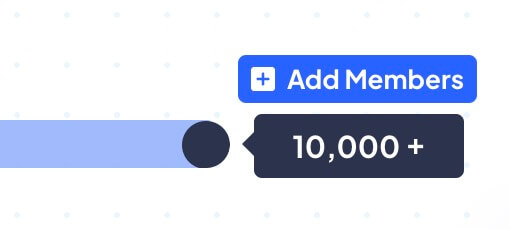
Unlimited Members
Scaling isn't a problem with Memberstack - even if your site has millions of members, you'll never hit a limit with Memberstack.

Translation
Create your own UI and set the text to be in any language you like. Translate hosted pages, error messages, and success messages too.
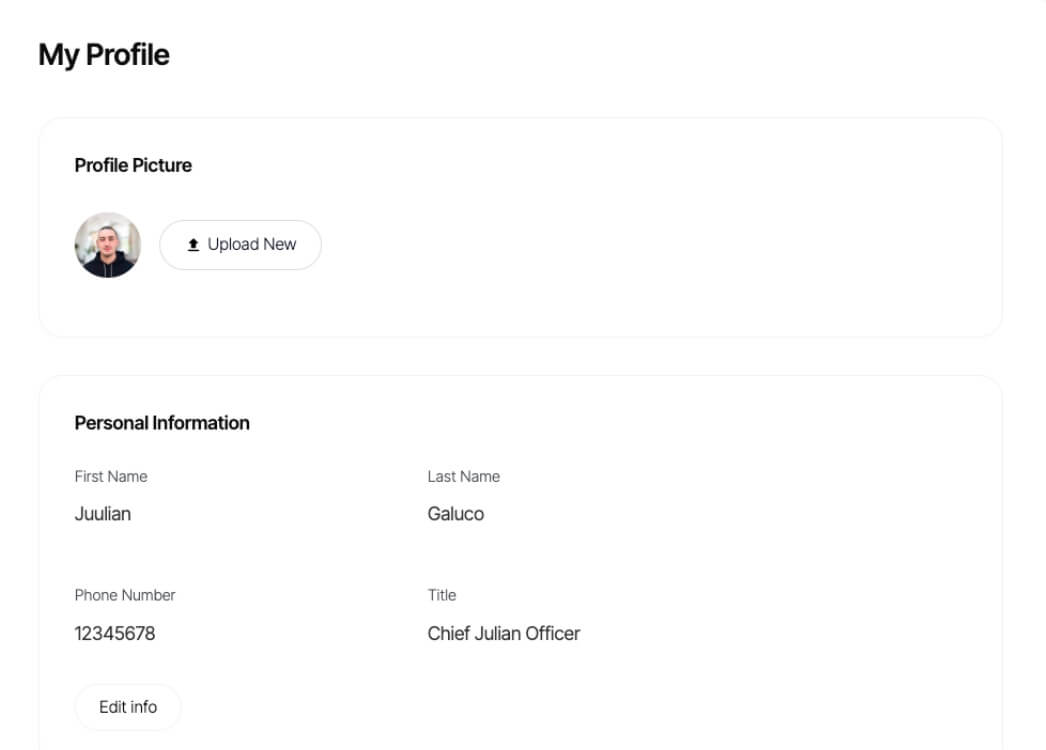
Profile Portal
Let members manage themselves with easy access to their information, billing history, and current membership.
Explore More Use Cases
Discover other ways to use Memberstack Commenting.
Commenting for the Webflow CMS
Supercharge your Webflow CMS with comments that let people interact with your Collection content.
Webflow Commenting for Blogs
Empower your blog with commenting to transform passive readers into an engaged community, driving dynamic interactions, enriching content, and fostering lasting reader loyalty.
Webflow Commenting for Book Sites (Reviews)
Encourage your readers to tell you how they really feel with our commenting feature – Allow for discussion and community-building around the books featured on your Webflow site.
Ready to add commenting?
Start for free and add powerful commenting to your site in minutes. Only $2/month after launch.
Join thousands already using Memberstack Commenting