Webflow Commenting for Podcast Episodes
Build your podcast's community and engage directly with listeners by adding a comment section that gives discussions related to your episodes a place to live.
Trusted by thousands of creators and businesses
Why add commenting?
Transform passive visitors into an engaged community with powerful commenting features.
Enhanced Listener Engagement
Comments allow listeners to actively engage with the podcast content, transforming passive listening into an interactive experience.
Community Building Among Listeners
A commenting platform enables listeners to connect with each other, fostering a sense of community around shared interests and topics discussed in the podcast.
Delivers Listener Value for Longer
Engaging discussions in the comment section can keep episodes alive and relevant long after their release, continually delivering value through evolving discussions.
Boost in Listener Retention
An interactive commenting feature can encourage listeners to return for new episodes and participate in ongoing discussions, increasing overall listener retention.
Simple to implement, powerful to use
Add fully customizable commenting to a Webflow project. No coding is required; it's maintenance-free and comes with built-in moderation features, permission, user accounts, edit, delete, and reply functionality. Notifications, real-time commenting, and public profiles are in the roadmap.
We recommend starting with one of our cloneables. Click here for the full list of cloneable components.
Getting Started
We recommend starting with one of our cloneables - we've already released one for blog comments, one for live stream comments, and one for video comments. Click here for the full list of cloneable components.
Commenting will be a paid add-on - however, any paid Memberstack apps with at least one comment before January 1, 2024, will have raised limits on the free plan and heavily discounted pricing - for life!
Structure/Overview
There are something like 60 unique attributes in the commenting UI, so be very careful when updating the HTML structure. Frequent testing will be key to avoiding frustrating debugging sessions.
Each commenting section is called a "Channel" and has an attribute of data-ms-channel="". If the Channel ID is empty, then Memberstack will look to the page slug to decide where to save the comments, and when to load them. Inside of a channel are your posts and threads.
Public Custom Fields
Ensure that custom fields used in your commenting UI are marked as 'public'. This allows you to build your own usernames displayed with comments using the data attributes:
Note: If the field value is empty, the default text in your commenting UI will appear instead.
data-ms-post-creator="Your_Field_id"
data-ms-thread-creator="Your_Field_id"
Ordering Posts & Threads
Utilize the two available attributes to adjust the order as needed.
data-ms-channel-sort="newest" // default is oldest
data-ms-thread-sort="newest" // default is oldest
Pagination
Use the following attributes to set the maximum number of posts or threads to load at a time.
data-ms-post-load="100" // default 50 & max 100
data-ms-thread-load="100" // default 20 & max 100
Multiple Sections Per Page
If you want to display multiple commenting sections on a single page you'll need to manually set the Channel ID using the data-ms-channel="Your_Channel_ID" attribute.
Waiting for Moderation
If you enable moderation settings in the dashboard, or flag a comment as spam/hidden, we will display a message to the commenter. Place the following attributes on a div containing your "Wait for Moderation" prompt. Note there are 2 attributes. 1 for posts and 1 for threads.
data-ms-post="hidden"
data-ms-thread="hidden"
Constraints
Max character count for a post or thread is 5,000 characters.
Formatting is unavailable at this time.
Creating Moderators
In Memberstack's dashboard, admins can grant 'moderator' roles to members. Moderators have the authority to edit or delete any post, ensuring a clean and positive community environment.
Additional advantages
Increased Content Reach
Comments often prompt users to share your content within their networks, increasing its reach and potential for virality.
Improved Conversion Rates
People writing comments are more engaged and exposed to positive feedback from other commenters, boosting the likelihood that they’ll follow calls to action.
Keeps Your Content Fresh
The comment section streamlines minor content additions and clarification based on user feedback. This helps keep your content fresh without the burden of republishing.
Discovering and Nurturing Superfans
Your biggest fans will be in the comment section telling everyone how great you are. You can engage superfans to create passionate brand ambassadors and sources of invaluable feedback.
Explore Related Features
Discover more ways to enhance your membership site.
.jpg)
Welcome Emails
Automate the process of reaching out to new members and establish a connection with them immediately - at no additional cost.
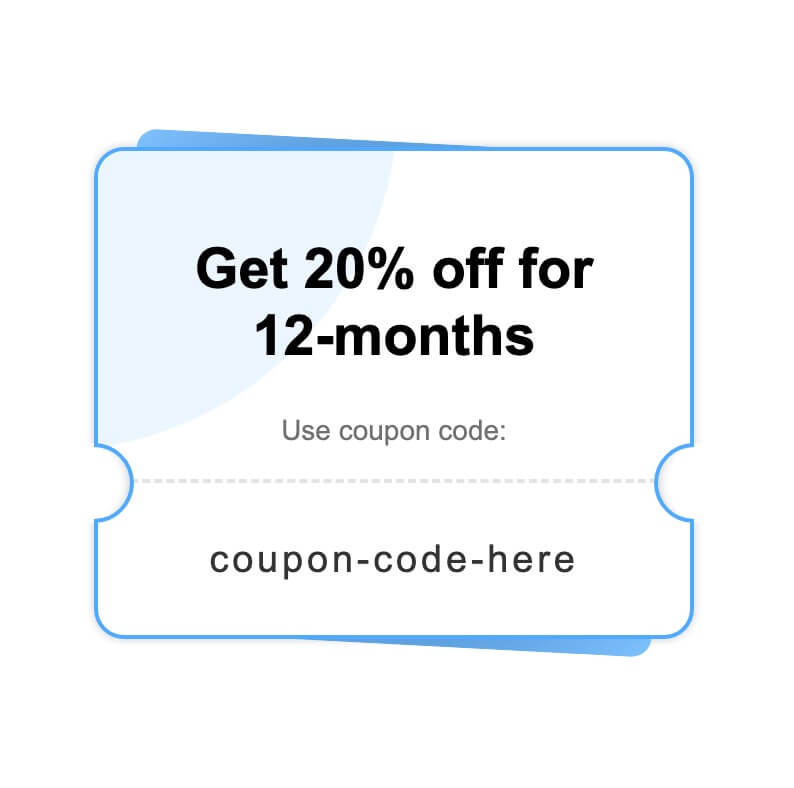
Coupons
Run promotions, drive more sales, and offer discounts to your newest or most loyal members.
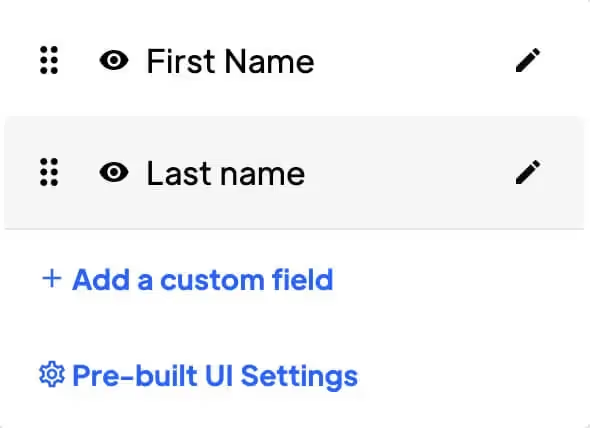
Custom Fields
Collect and store any data you can pass through a Webflow form in your members' profiles.

Member Search
Easily locate any member by name, email, id, or other member data.
Explore More Use Cases
Discover other ways to use Memberstack Commenting.
Commenting for the Webflow CMS
Supercharge your Webflow CMS with comments that let people interact with your Collection content.
Webflow Commenting for Blogs
Empower your blog with commenting to transform passive readers into an engaged community, driving dynamic interactions, enriching content, and fostering lasting reader loyalty.
Webflow Commenting for Book Sites (Reviews)
Encourage your readers to tell you how they really feel with our commenting feature – Allow for discussion and community-building around the books featured on your Webflow site.
Ready to add commenting?
Start for free and add powerful commenting to your site in minutes. Only $2/month after launch.
Join thousands already using Memberstack Commenting