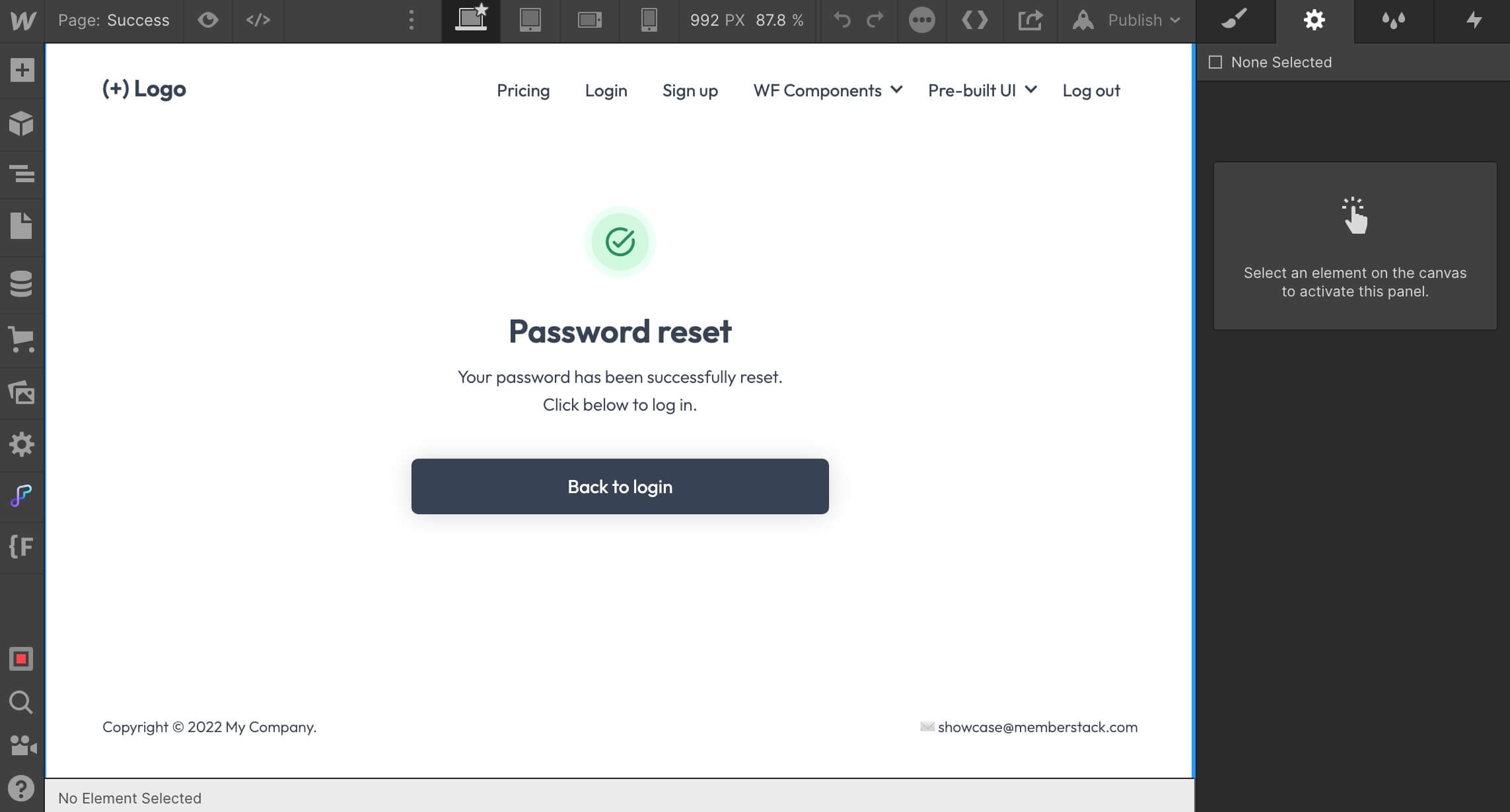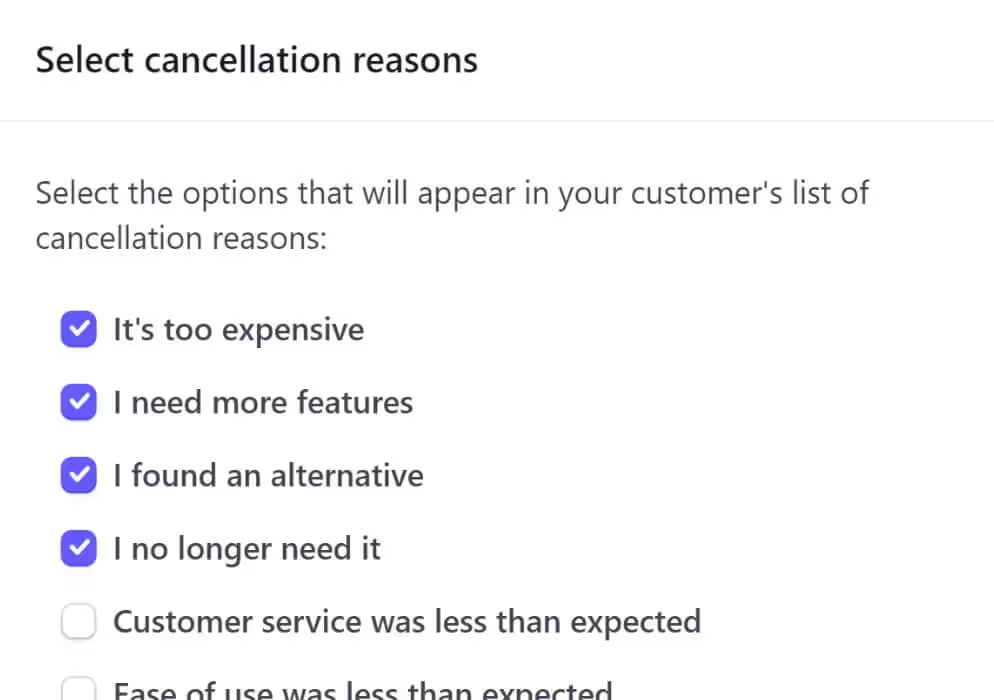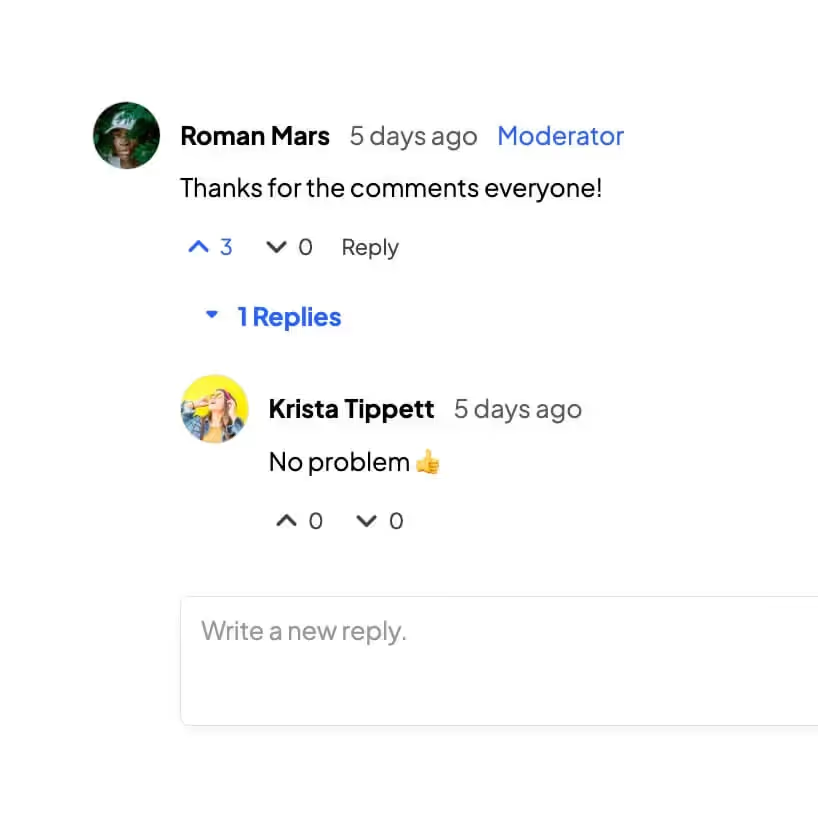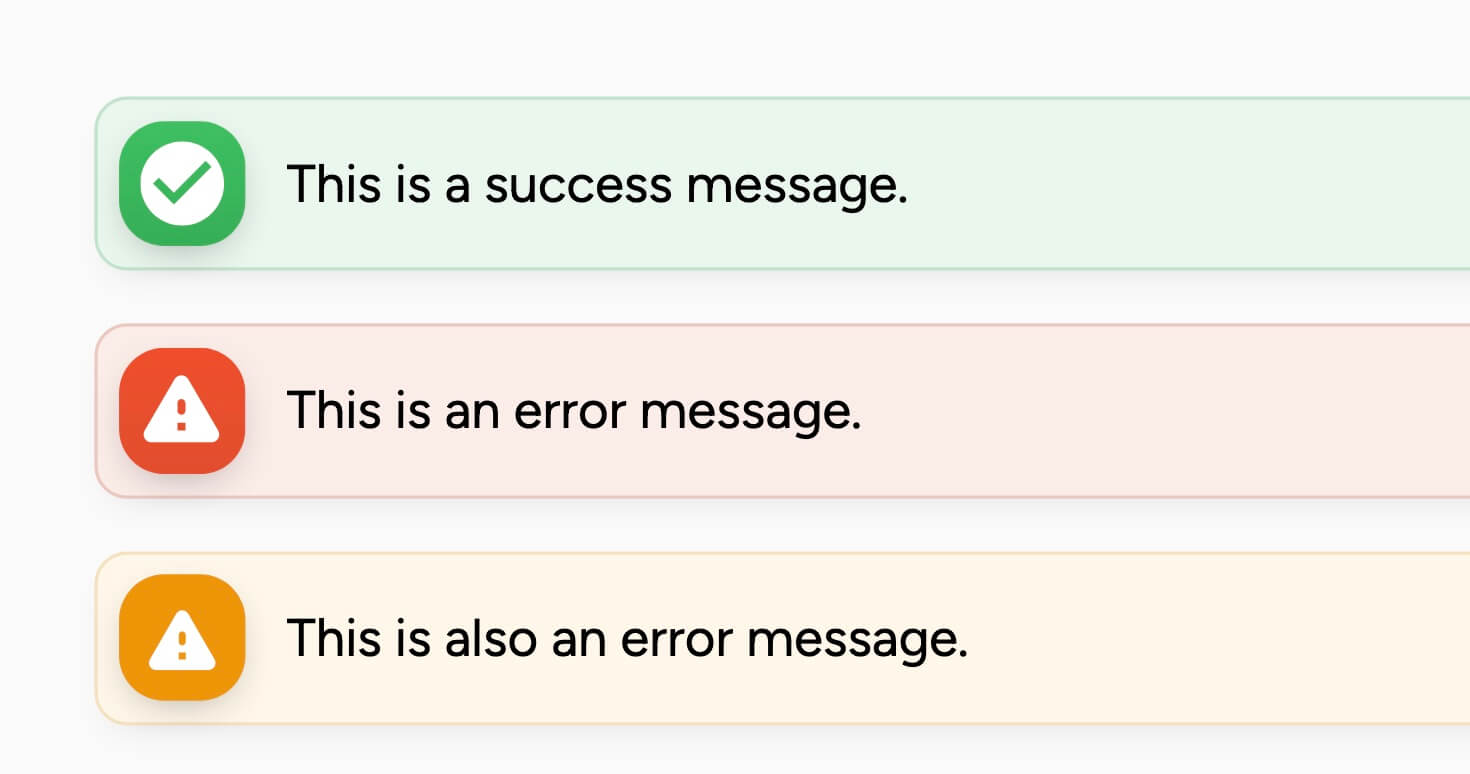Key Benefits
Better User Experience
Allow your members to easily recover their account access without needing to contact customer support or create a new account.
Minimise Manual Customer Support
Reduces the need for manual user support in password recovery cases.
How to Create a Password Reset Modal
Follow the instructions to create 3 fully customizable pages in Webflow or clone a project which already has password reset functionality. Check out this tutorial to customize the actual reset email.
You can also manually reset a member's password in the dashboard.
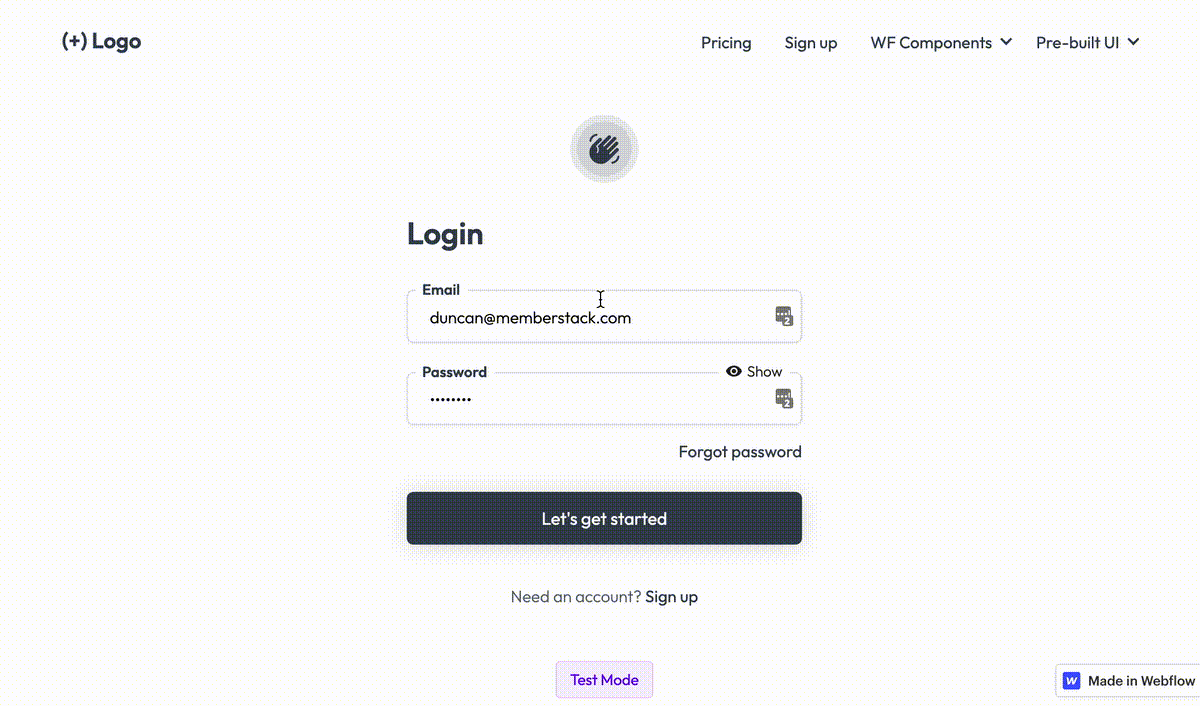
Page 1 - Forgot Password
1. Create a new page called Forgot Password.
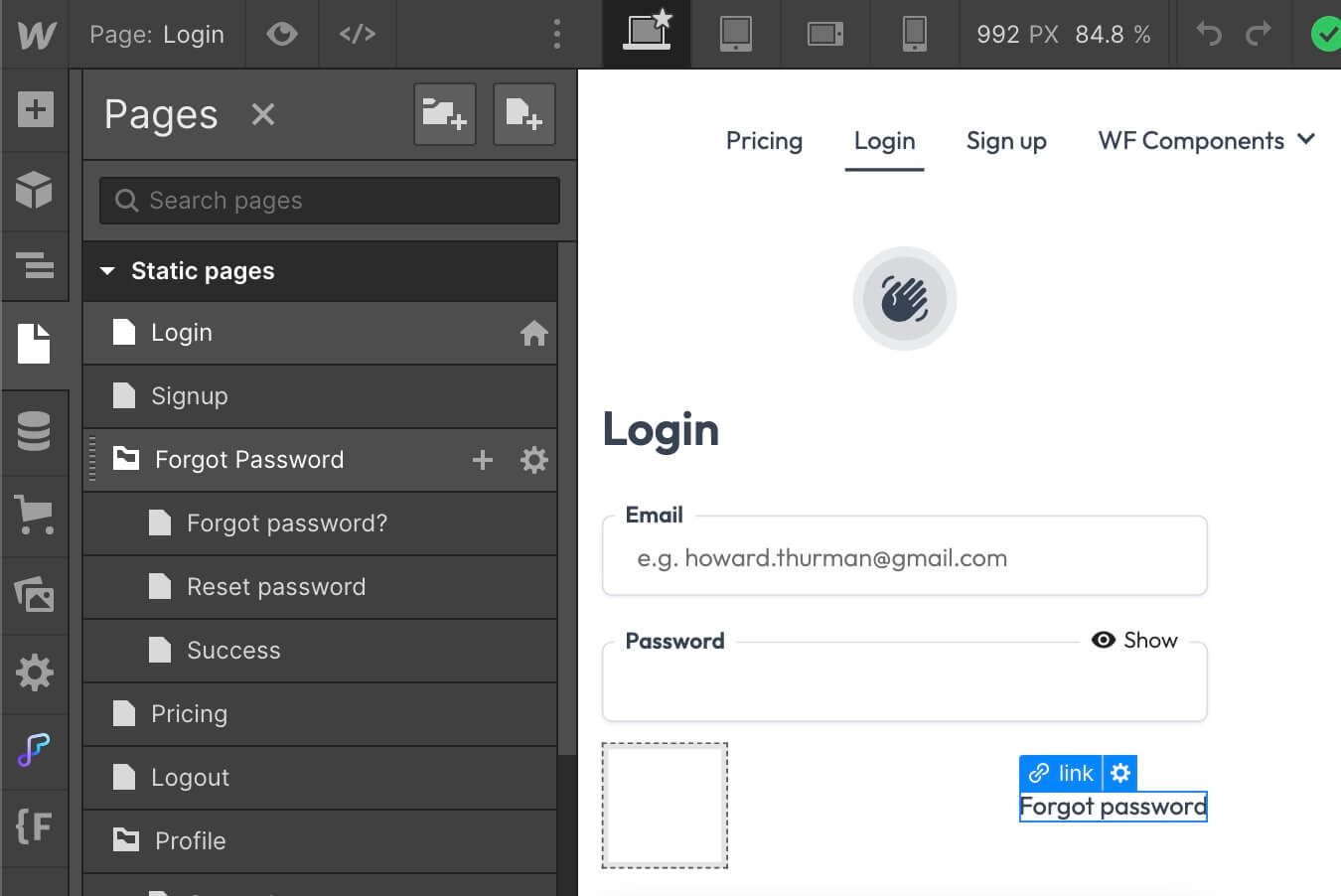
2. Add a form element and assign it a data attribute of data-ms-form="forgot-password".
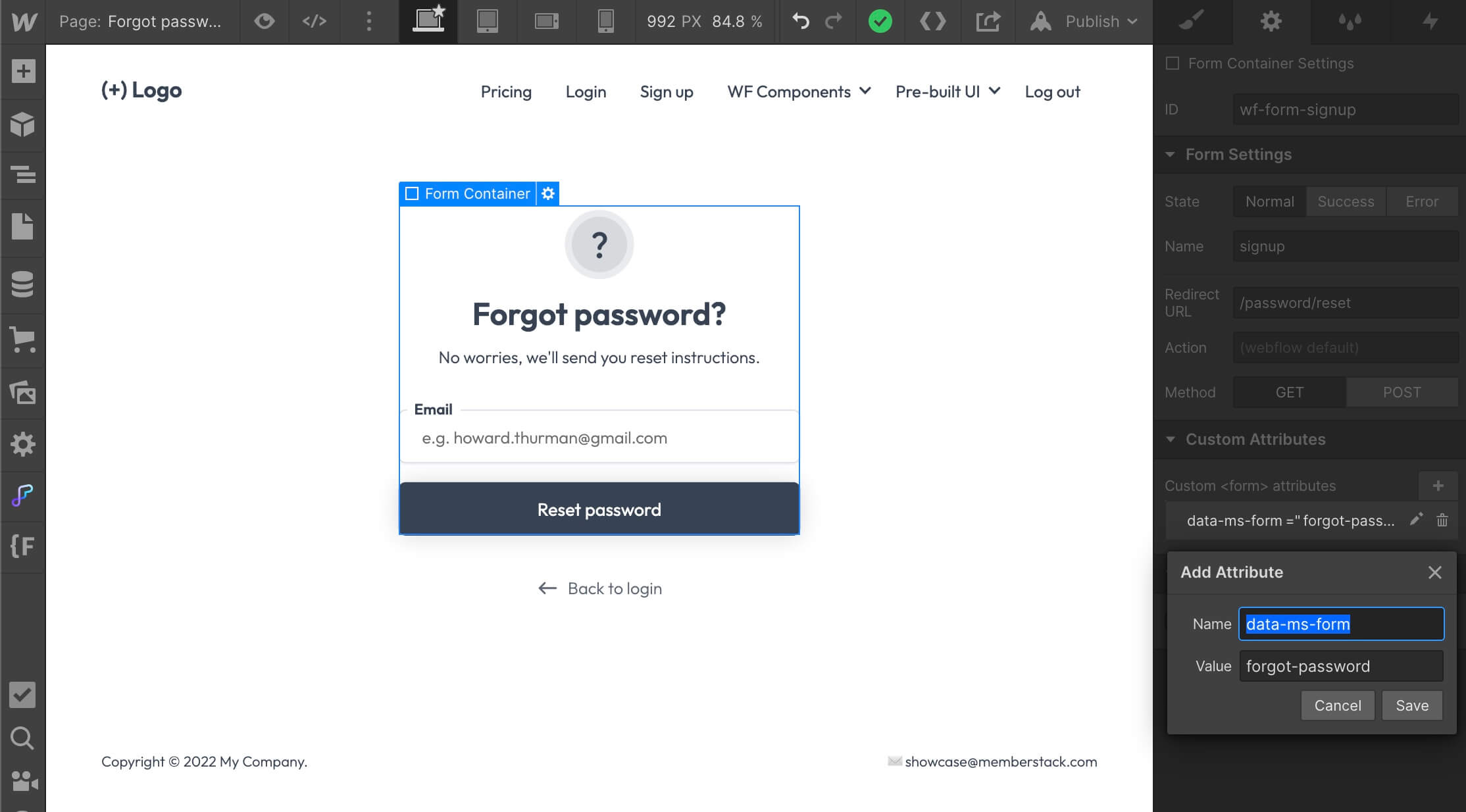
3. Add an email field with the attribute data-ms-member="email"
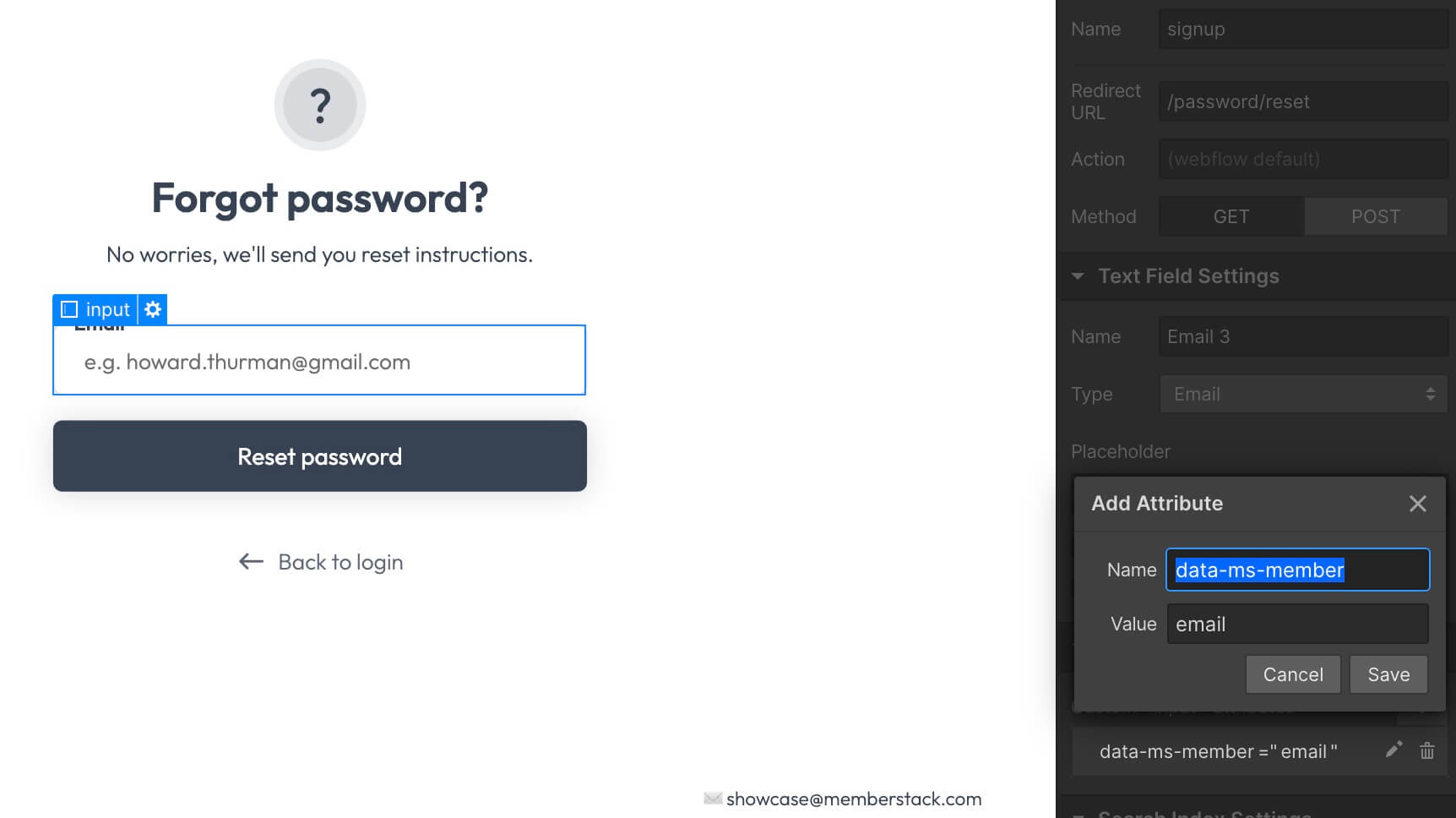
4. Next, set the form redirect to something like /password/reset or /reset-password.
5. Duplicate your Forgot Password page and make sure the slug matches the redirect you set in the previous step.
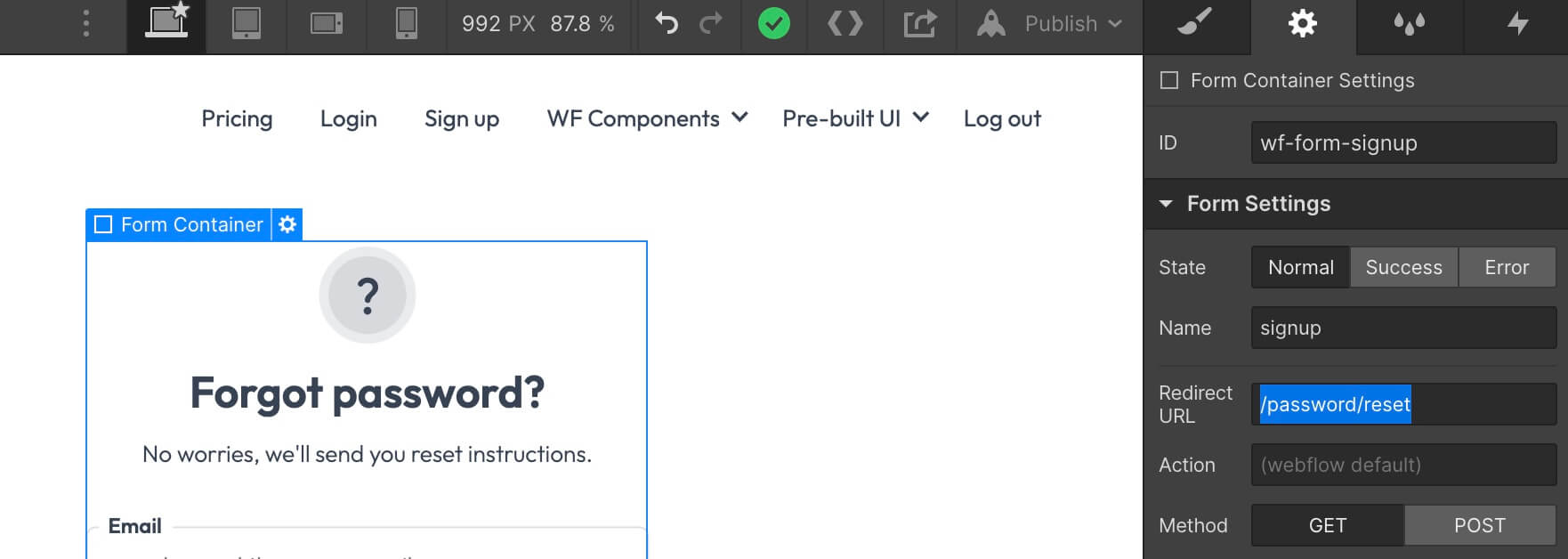
6. This form with trigger an email with a 6-digit code. Check out this other guide to customize the reset email.
Page 2 - Reset Password
1. On your new page, give the form an attribute of data-ms-form="reset-password".
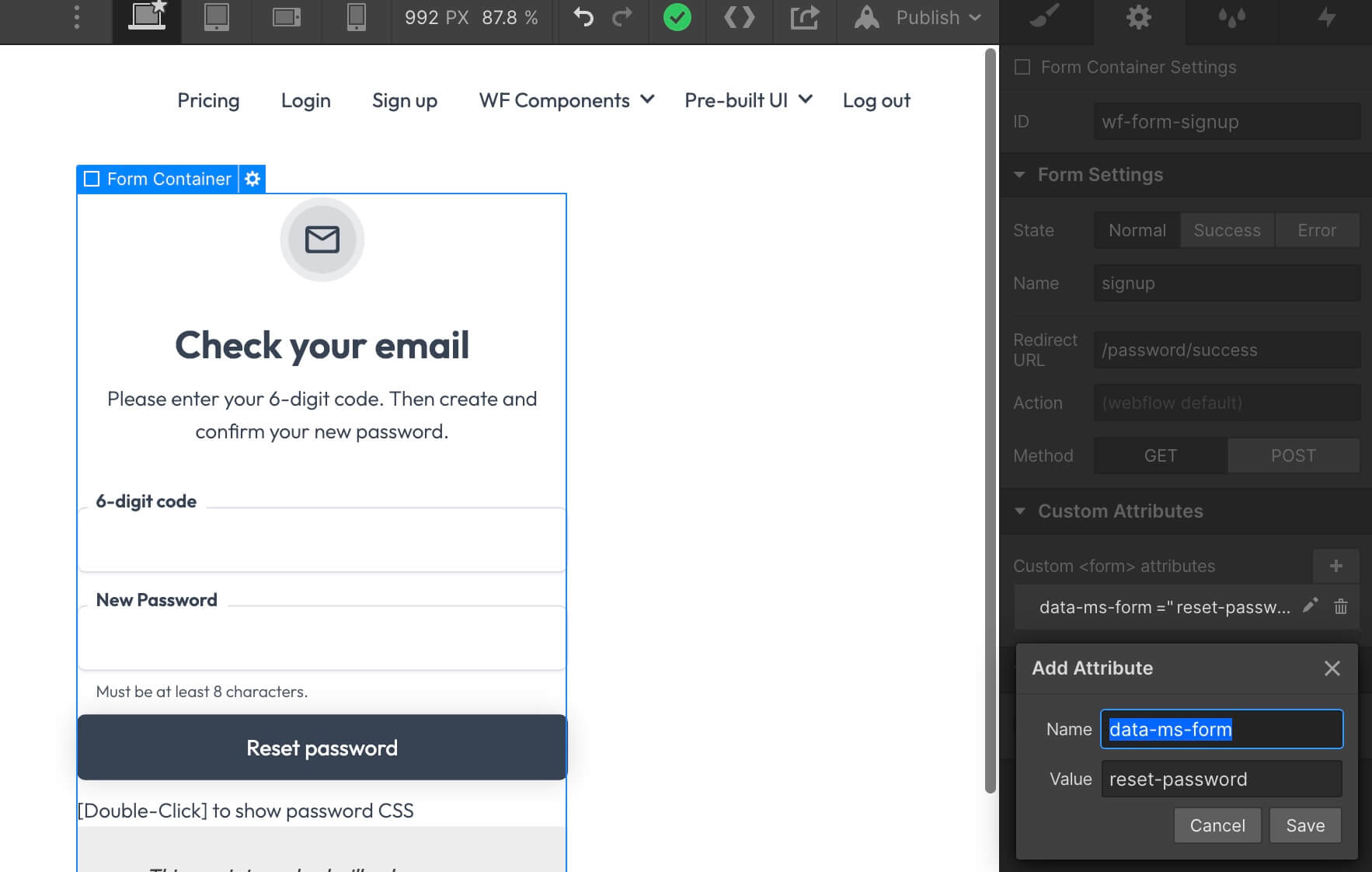
2. Add a text input labeled “Reset code” and give it a data attribute of data-ms-member="token" .
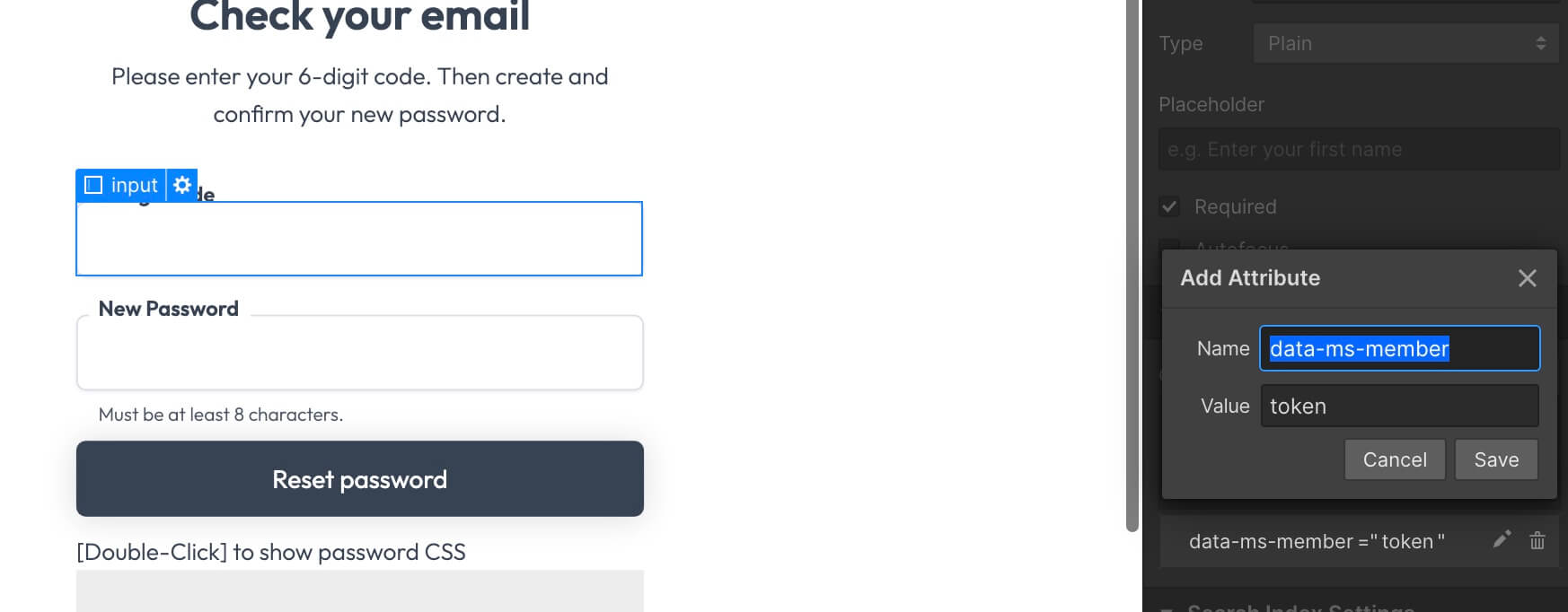
3. Add a type password input with a data attribute of data-ms-member="password".
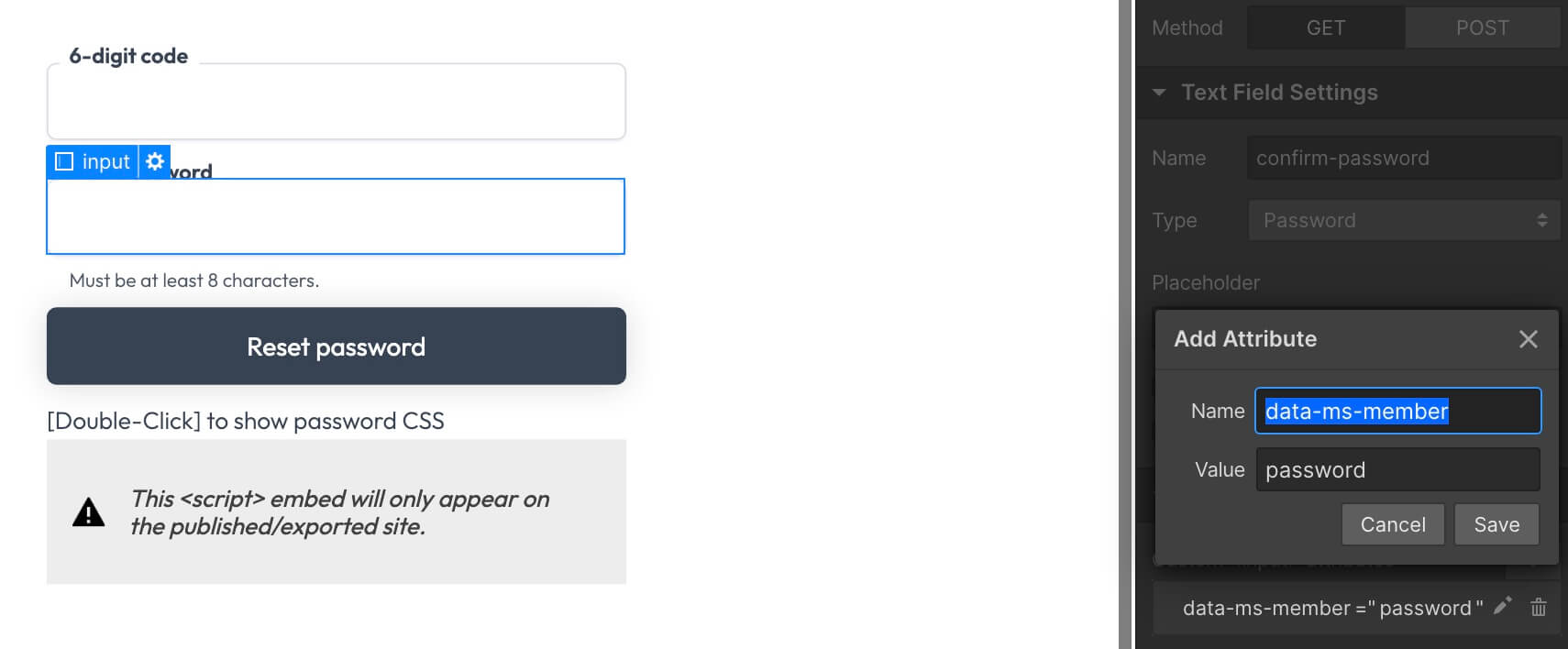
4. Set the form redirect to something like /password/success or /password-set.
Page 3 - Success
- Create new page with the same name/slug you used in the previous step.
- Add some page content to let the member know their password was reset successfully.
- Add a button that links back to your login page.
⚠️ Once a member creates a new password they will still need to log in.